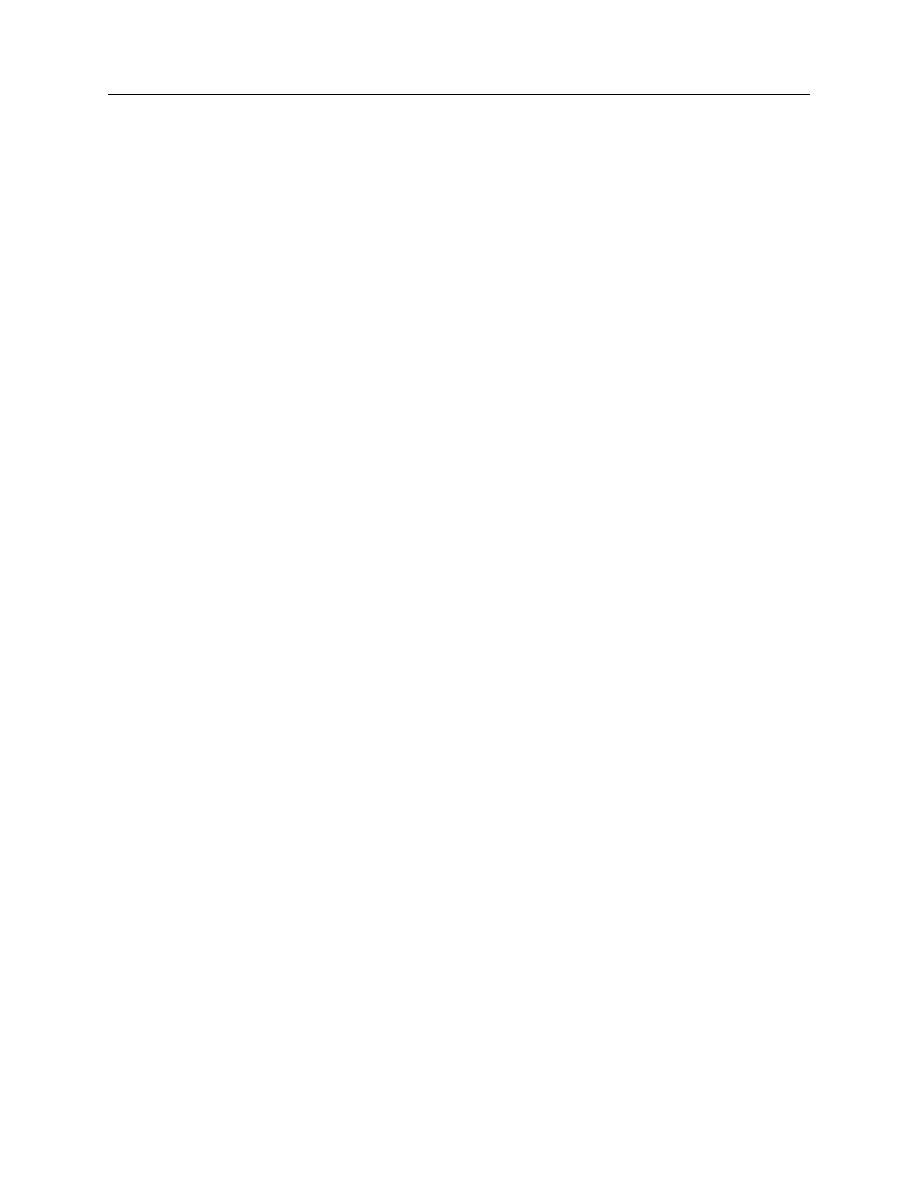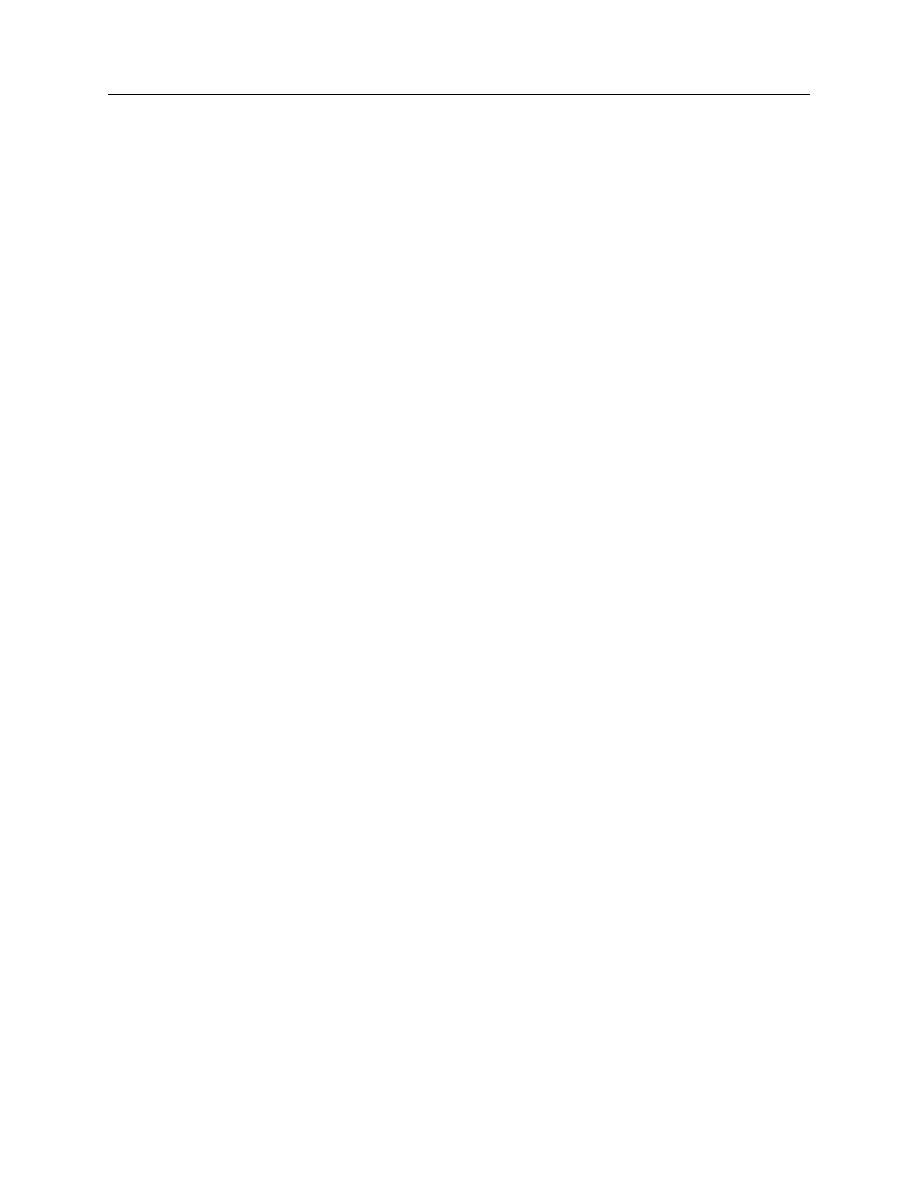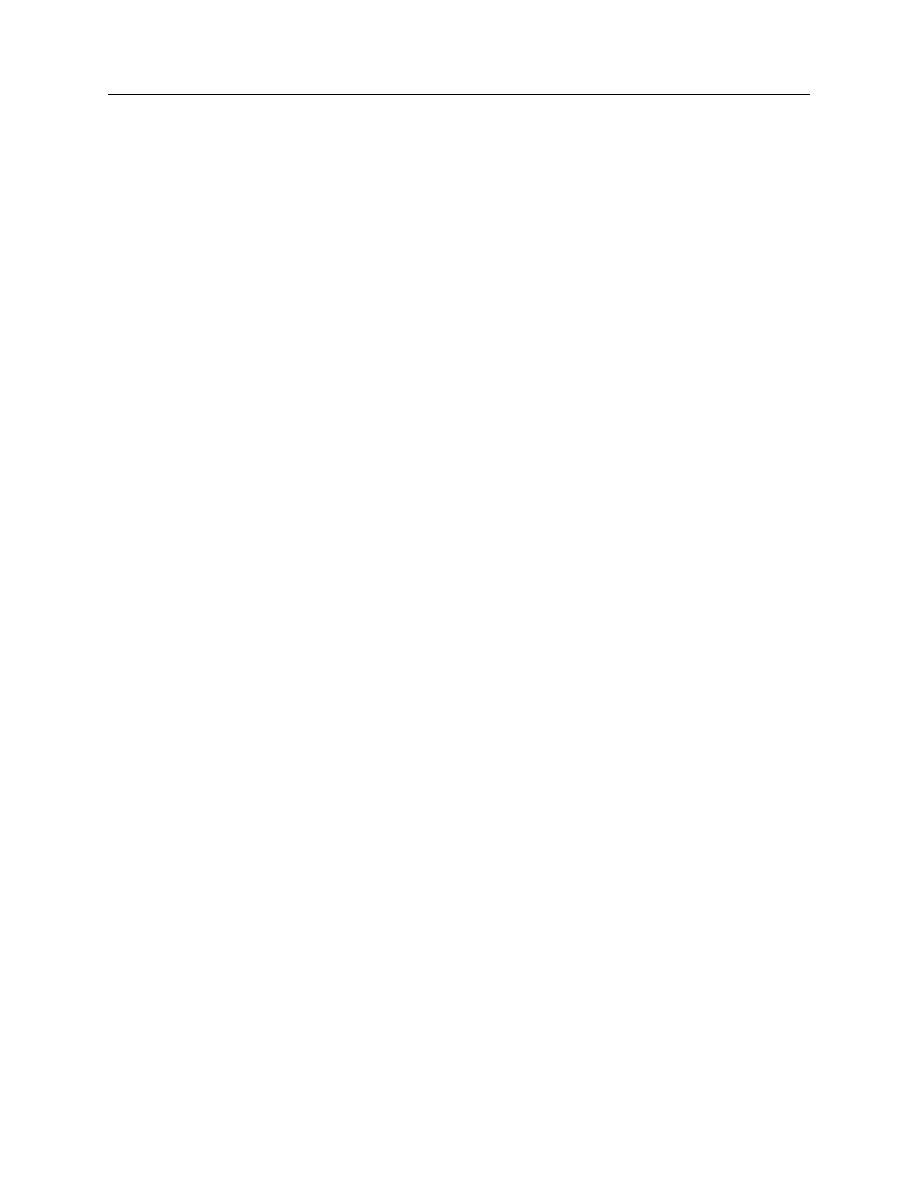
PROCEED TO THE NEXT STEP
Recovery Manager
Exercise: Recovery Scenario
7-11
3.
You do not need to make any additions to this screen. Click N
EXT
. The second
recovery scenario screen appears.
4.
Define the action that QuickTest should take if this error occurs during a test run by
clicking the P
OINTING
H
AND
icon. The application window appears on the screen.
5.
Move the P
OINTING
H
AND
to the application window then click once on the
C
ANCEL
button. The name of the button appears in the C
LICK
BUTTON
WITH
LABEL
field in the Recovery Scenario Wizard.
6.
Click N
EXT
. The R
ECOVERY
O
PERATIONS
screen opens.
7.
De-select the option to add another recovery scenario then click N
EXT
.
8.
In the T
EST
O
PTIONS
list, choose P
ROCEED
TO
THE
NEXT
STEP
. This enables the
test to move to the next step after taking action to resolve the popup window error.
Click N
EXT
.
9.
Type a new name for this second scenario. Click N
EXT
. The F
INISH
screen opens.
10. Check the box to A
DD
SCENARIO
TO
CURRENT
TEST
. Click F
INISH
.
The name of your scenario should now appear in the Recovery Manager window.