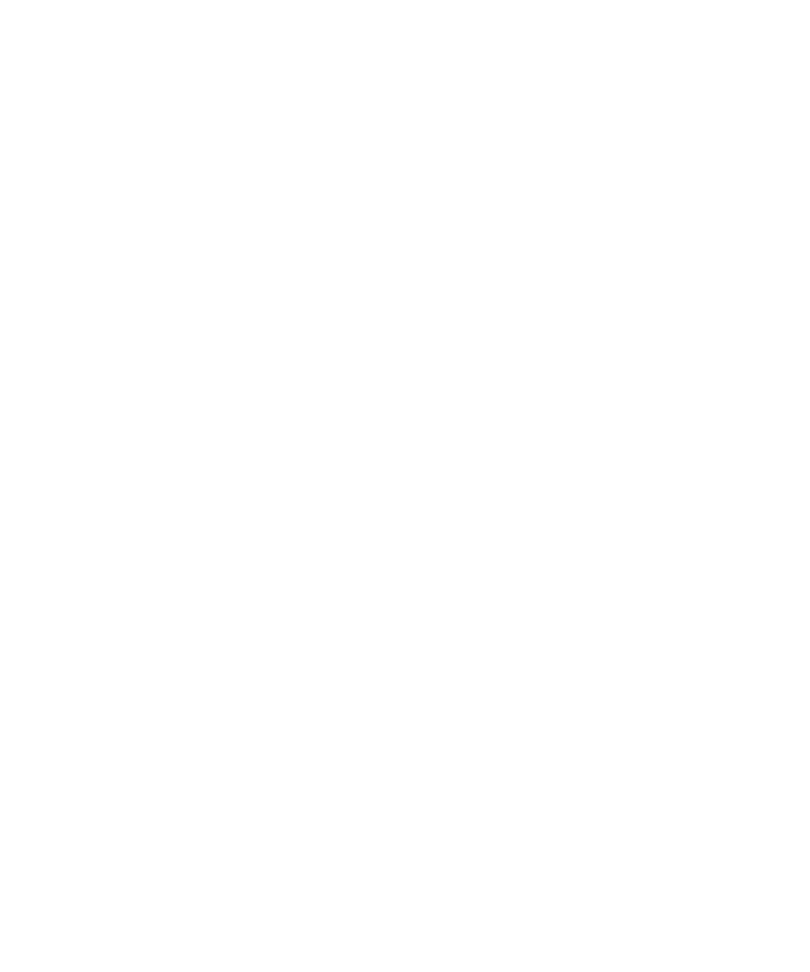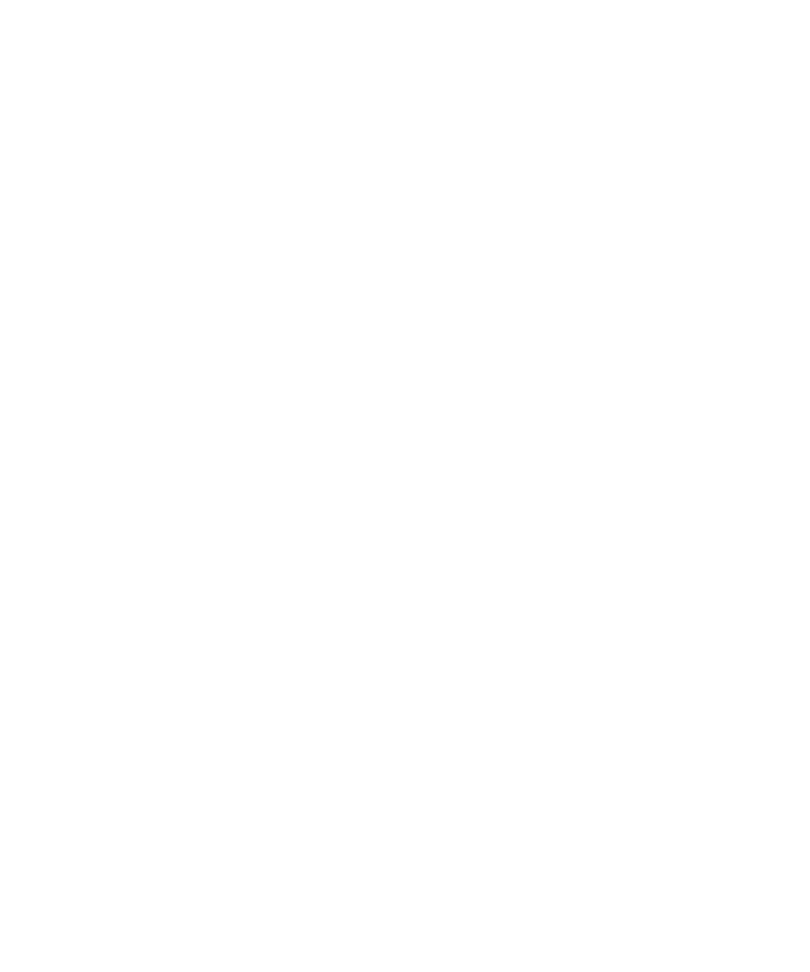
Deleting a Verification Point
Creating Verification Points in GUI Scripts
4-26
To copy a verification point:
1. Right-click the verification point in the Asset (left) pane and click Copy.
2. In the same script or in a different script (in the same project), right-click
Verification Points in the Asset pane.
3. Click Paste to paste a copy of the verification point and its associated files into
the project.
If a verification point with that name already exists, Robot appends a unique
number to the name.
You can also copy and paste by dragging the verification point to Verification
Points in the Asset pane.
4. Click the top of the Script (right) pane of the original script.
5. Click Edit > Find and locate the line with the verification point name that you
just copied.
6. Select the entire line, which starts with
Result=
.
7. Click Edit > Copy.
8. Return to the script that you used in step 2. Click the location in the script where
you want to paste the line. Click Edit > Paste.
9. Change the name of the verification point to match the name in the Asset pane.
Deleting a Verification Point
Deleting a verification point involves two tasks:
þ
Deleting the verification point name from the Asset pane, which deletes the
verification point and its associated files from the project.
þ
Deleting the verification point command from the script.
When you delete a verification point from the Asset pane, Robot does not
automatically delete references to that verification point from the script. If you play
back a script that refers to a deleted verification point, the verification point and
script will fail.
To delete a verification point and its associated files:
1. Right-click the verification point name in the Asset (left) pane and click Delete.
2. Click the top of the script in the Script (right) pane.
3. Click Edit > Find.