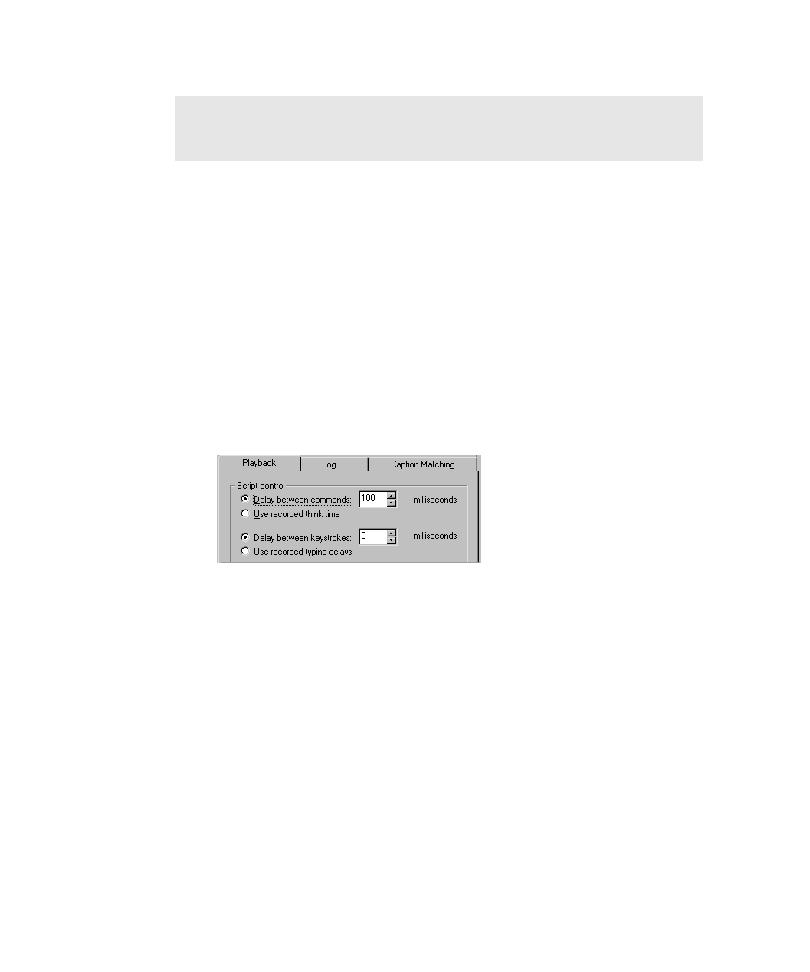
Setting Delay Options for Commands and Keystrokes
between each verification point command during playback. If you find that Robot
consistently gets ahead of your application-under-test during playback, you can
increase the time that Robot waits between these commands.
that Robot sends it, you can have Robot wait between sending keystrokes to the
application.
1. Open the GUI Playback Options dialog box. (See Setting GUI Playback Options
verification point command during playback.
5. Click OK or change other options.
failures and verification point failures.
1. Open the GUI Playback Options dialog box. (See Setting GUI Playback Options
contrast, low-level scripts are processed in real time. They play back at the same
speed at which they were recorded and do not use automatic wait settings.