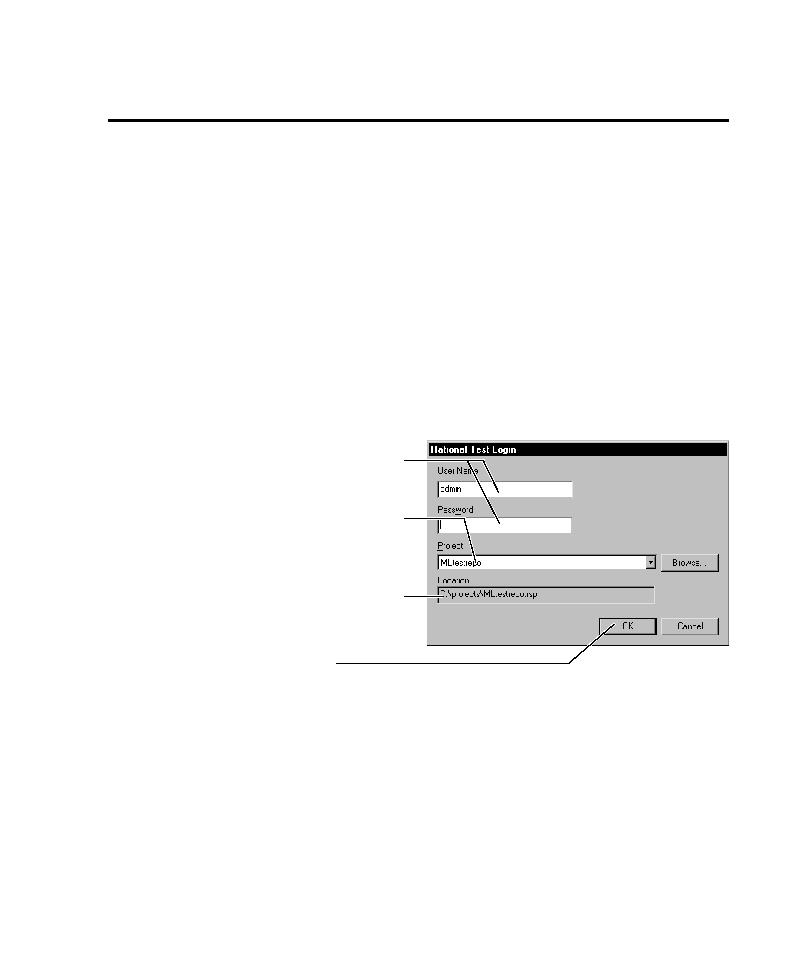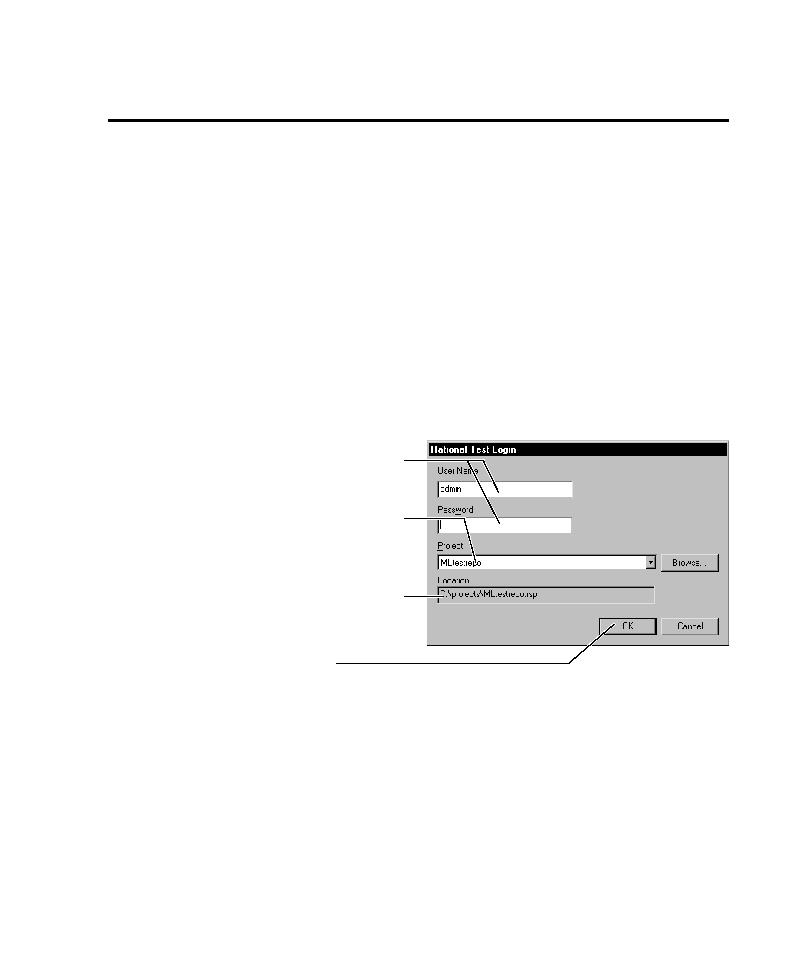
Starting Robot and Its Components
Starting Robot and Its Components
1-13
Starting Robot and Its Components
Before you start using Robot, you need to have:
þ
Rational Robot installed. For information, see the Installing Rational Testing
Products manual.
þ
A Rational project. For information, see the Using the Rational Administrator
manual.
Logging in
When you log into Robot or one of its components, you provide your user ID and
password, which are assigned by your administrator. You also specify the project to
log into.
To log in:
þ
From Start > Programs > Rational product name, start Rational Robot or
one of its components to open the Rational Login dialog box.
Type your user ID and password.
If you do not know these, see
your administrator.
Select a project. To change
projects later, exit all Robot
components and log in again.
(Projects are created in the
Rational Administrator.)
Displays the location of the
selected project.
Click OK to log in.