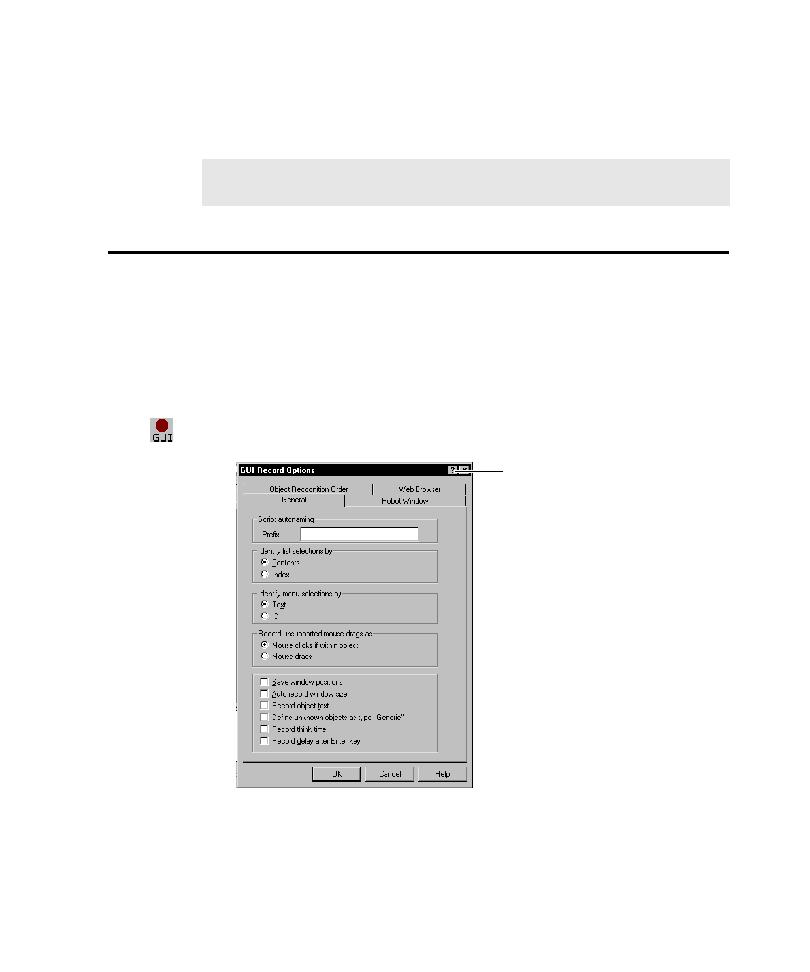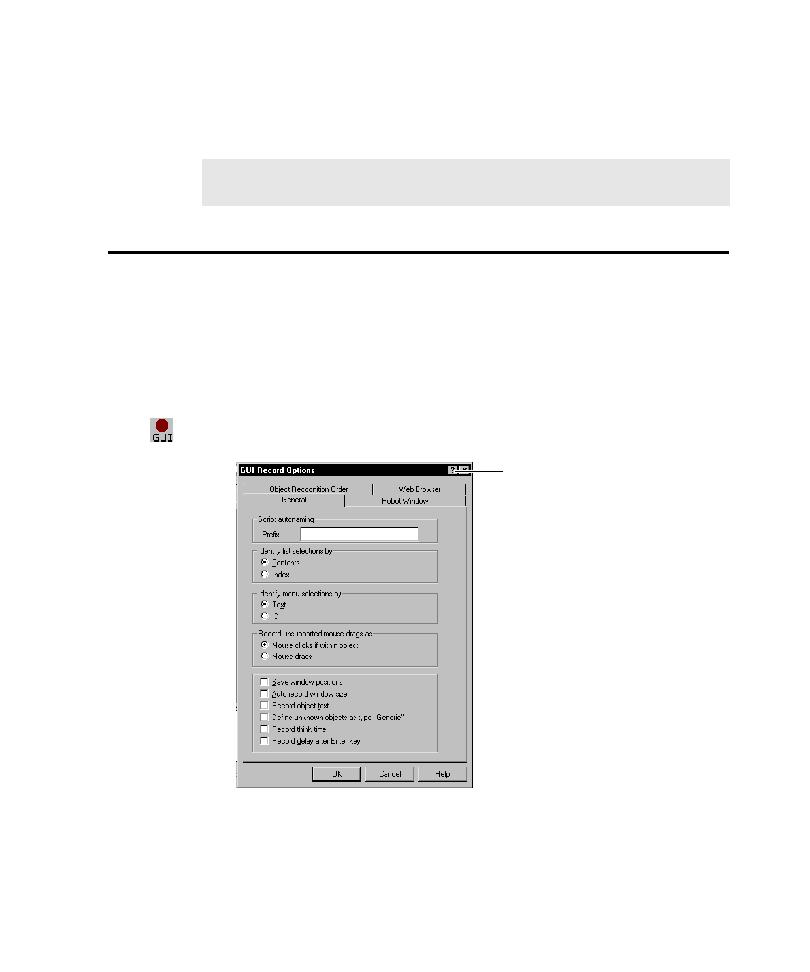
Setting GUI Recording Options
Setting GUI Recording Options
2-5
You can install the Enablers and the ActiveX Test Control from the Rational
Software Setup wizard. For instructions, see the Installing Rational Testing Products
manual.
Setting GUI Recording Options
GUI recording options provide instructions to Robot about how to record and
generate GUI scripts. You can set these options either before you begin recording or
early in the recording process.
To set the GUI recording options:
1. Open the GUI Record Options dialog box by doing one of the following:
Before you start recording, click Tools > GUI Record Options.
Start recording by clicking the Record GUI Script button on the toolbar.
In the Record GUI dialog box, click Options.
NOTE: You do not need to enable applications created in Visual Basic 5.0 and
later, PowerBuilder, or PeopleTools.
For detailed information about
an item, click the question
mark, and then click the item.