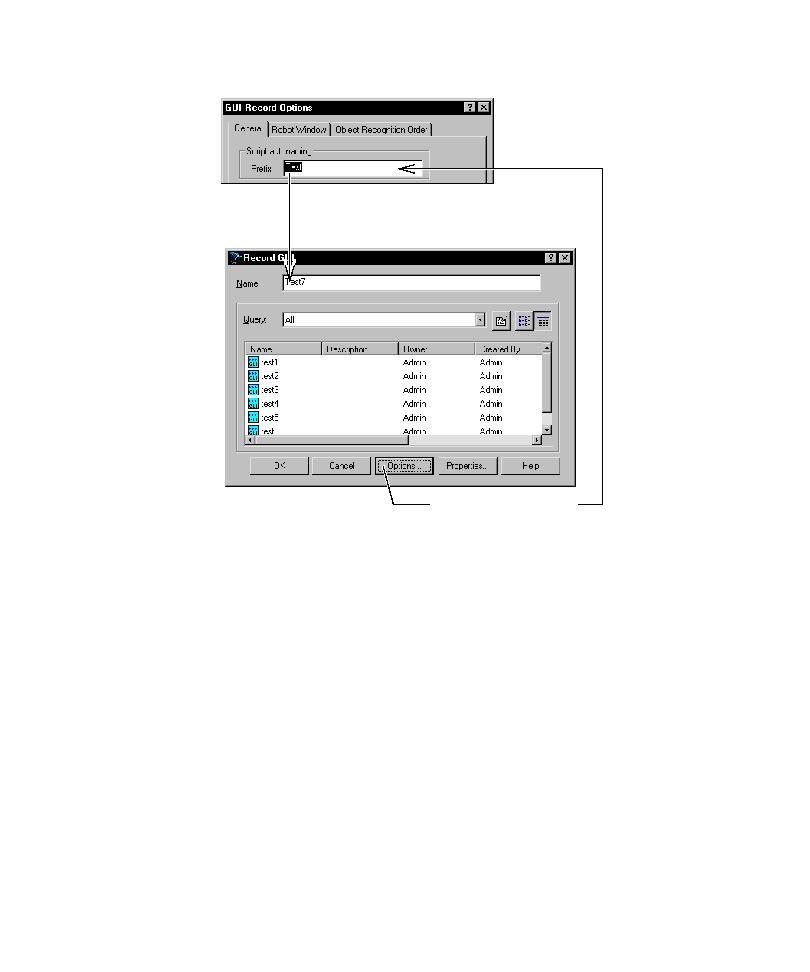
Controlling How Robot Responds to Unknown Objects
dialog box, changing the prefix, and then clicking OK, the name in the Name box
changes immediately.
click, such as check boxes and list boxes. Each of these objects is associated with one
of a fixed list of object types. The association of an object with an object type is
generally based on the class name of the window associated with the object.
such as Visual Basic, Oracle Forms, Java, and HTML. For example, if you click a
Visual Basic check box, Robot recognizes it as a standard Windows check box. This
mapping is based on the object's Visual Basic assigned class name of
ThunderCheckBox.
users no matter which project they are using.