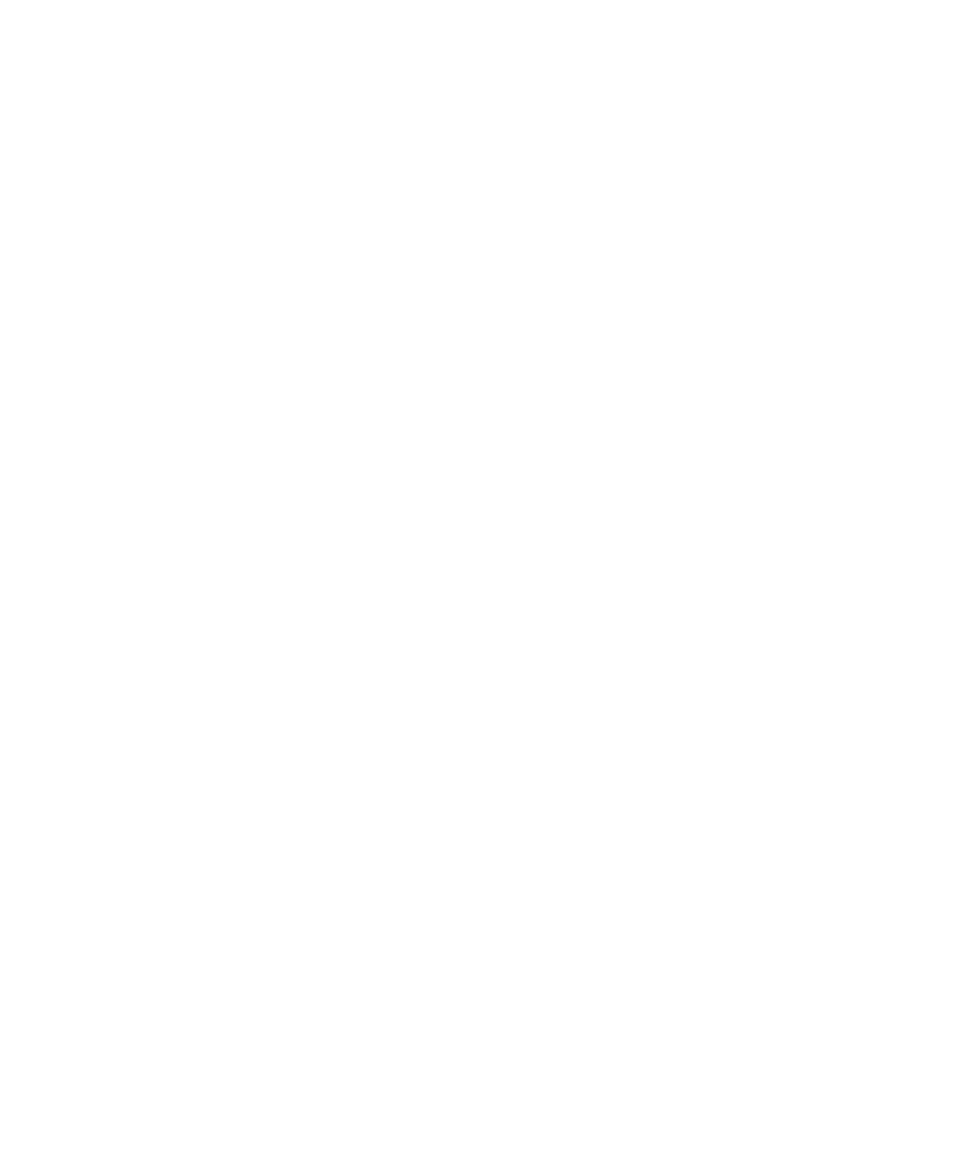
To Test the Contents of a List Box
10. When finished, click the Stop Recording button on the GUI Record toolbar.
points for HTML elements.
2. Select the ListBox with the Object Finder tool.
3. Select a Contents data test.
4. Select the Case Sensitive verification method to test for the entire contents of
test for a subset of the list box items.
2. Select the HTMLTable object with the Object Finder tool.
3. Select a Contents data test or, if you are planning to do cross-browser testing, a
any text item with the table.
Editing Data for a Clipboard or Object Data Verification Point on page 4-21.
2. With the Object Finder tool, select HTMLLink to test a text-based link.
3. Select a Contents data test to capture the URL of the destination.
4. Select the Case Sensitive verification method to test for the entire URL. Select
URL.