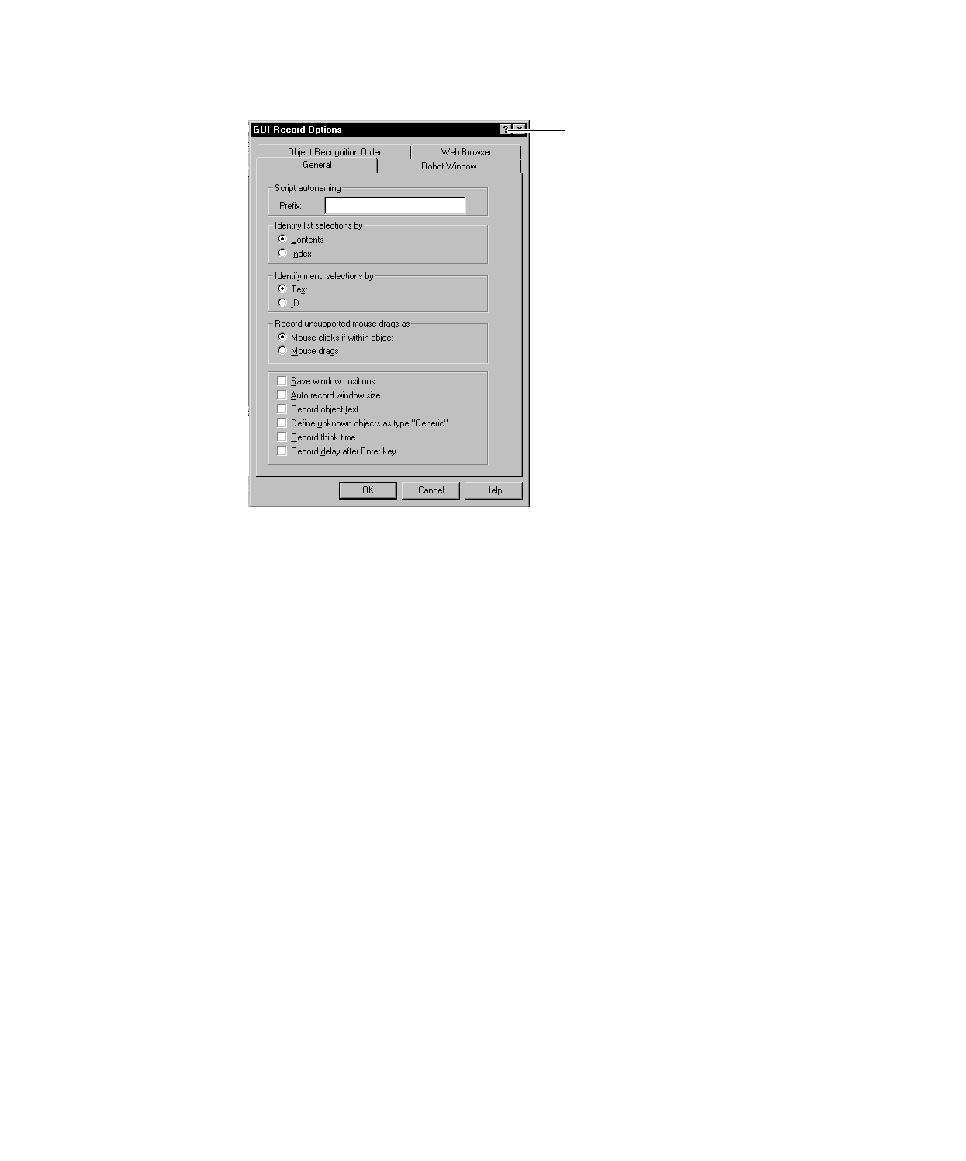
Naming Scripts Automatically
3. Click OK.
Autonaming inserts your specified characters into the Name box of a new script and
appends a consecutive number to the prefix.
identify their relationship through the prefix in their names. For example, if you are
testing the menus in a Visual Basic application, you might want to have every script
name start with VBMenu.
1. Open the GUI Record Options dialog box. (See Setting GUI Recording Options
a name each time you record a new script.