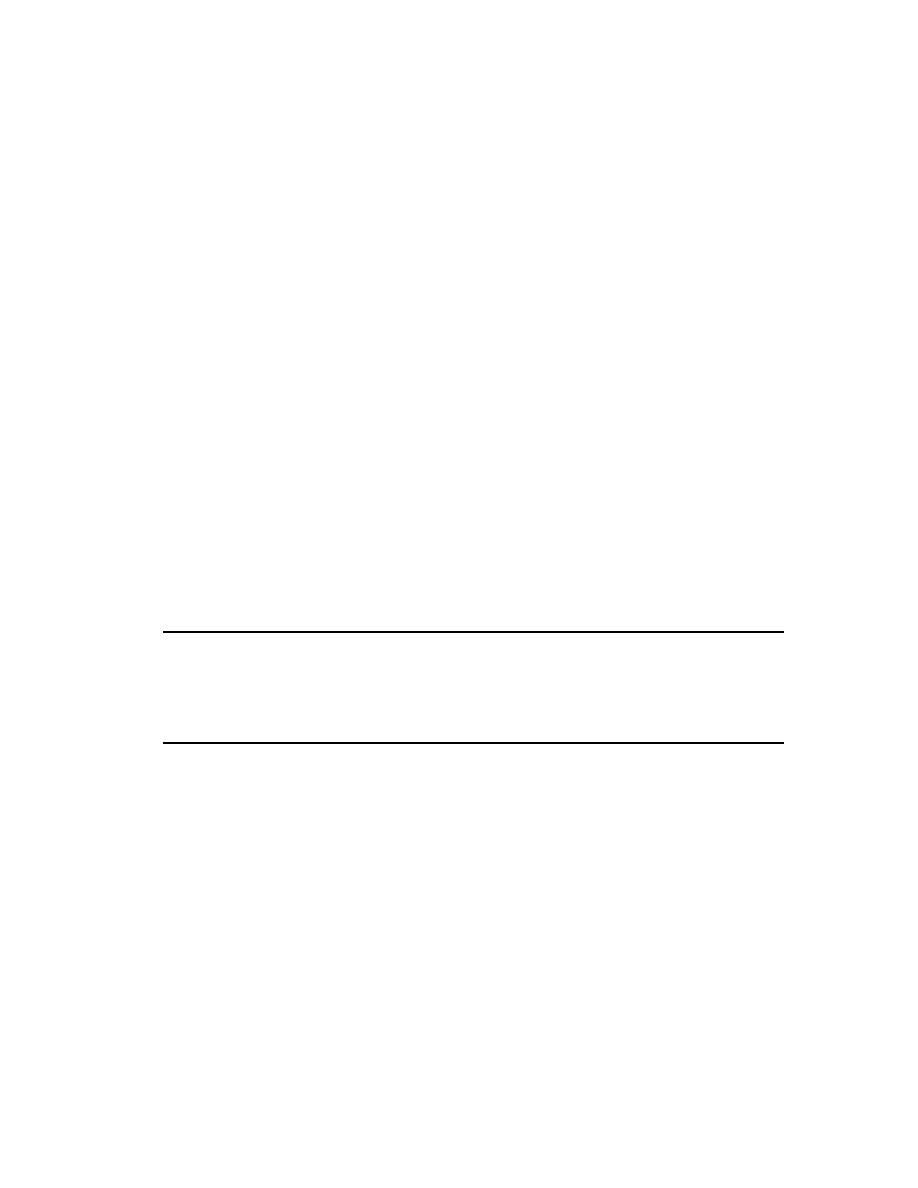
Communicating Project Status
Project Status
requirement, you want to communicate changes made to the requirements to all team
members and to stakeholders. To do this, you might want to generate a report
consolidating all the information about the use case. Such a report might contain the
sequence diagram from the visual model in Rational Rose and the corresponding
basic flow from the use case in Rational RequisitePro.
project metrics from Rational Suite tools to determine the progress made in this
iteration of the ClassicsCD.com project. Charts might help you determine trends and
gauges might help you compare data to predefined threshold values.
ProjectConsole to view project artifacts, analyze metrics, and determine project status.
all members of a software development team.
be installed on your computer. To determine whether these tools are installed on your
computer, refer to the tool chart you filled out in Table 1, Rational Suite Tools, on page
29.
but you will not be able to perform the exercises.
<RationalSuiteProductName> > Rational SoDA for Word