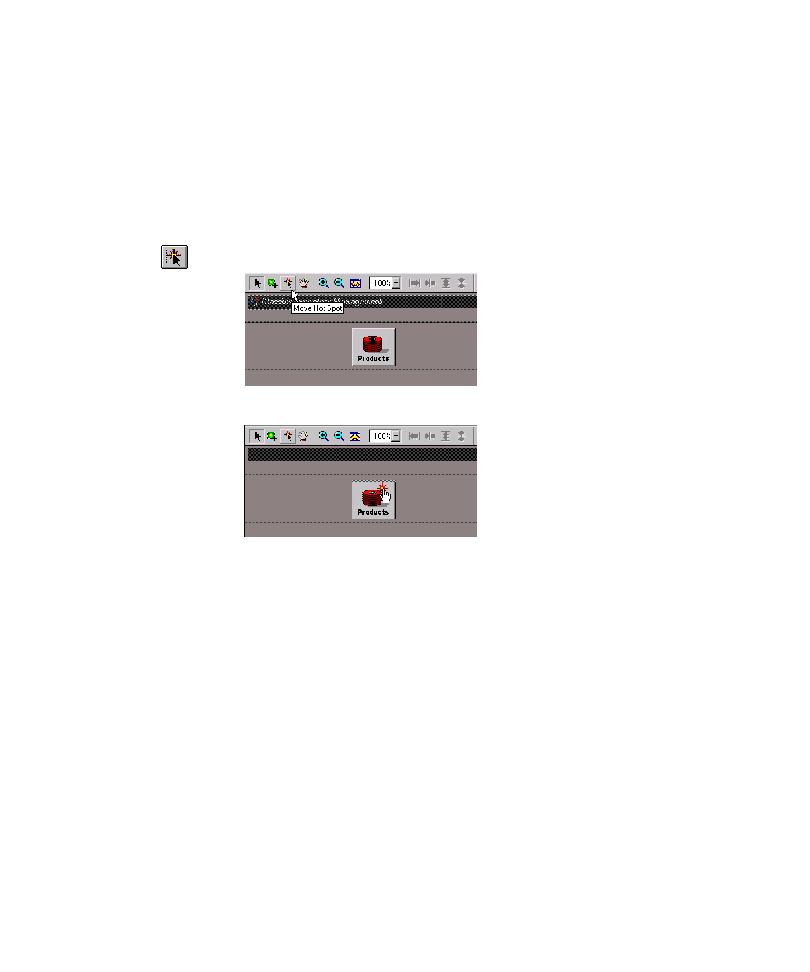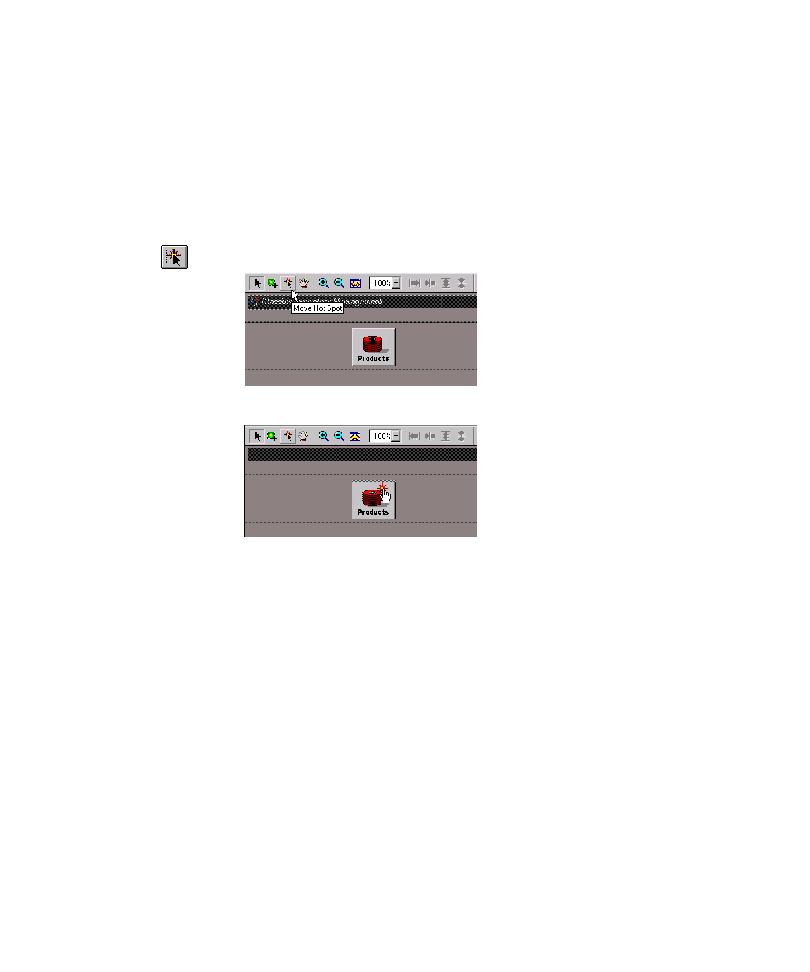
Hot Spot for a Region Object
Creating and Mapping a Region Object for an Unmapped Control
4-51
Adjusting the Hot Spot for a Region (or Other UI) Object
Every UI object has a hot spot, defined by x,y coordinates, that TestFactory clicks to
exercise the control. By default, the hot spot lies at the center of a UI object. If
necessary, you can reposition the hot spot on a UI object in the application map.
To display and move the hot spot for a UI object:
1. Click the UI object in the application map.
2. Click Image > Move Hot Spot or click Move Hot Spot on the Image toolbar.
3. Drag the hot spot to a different location on the bitmap image.
4. To make the hot spot invisible, do one of the following:
Press
ESC
.
Click Image > Move Hot Spot.
Click Move Hot Spot on the Image toolbar.
5. Remap the part of the AUT that contains the UI object.
Deleting a Region Object
To delete a region object:
1. In the application map, click the region object, and then press
DELETE
.
2. Click Yes to confirm that you want to delete the selected item.
3. If you have added the region object to one or more interaction objects, then you
must manually remove the region object components and remap the affected
areas of the AUT.