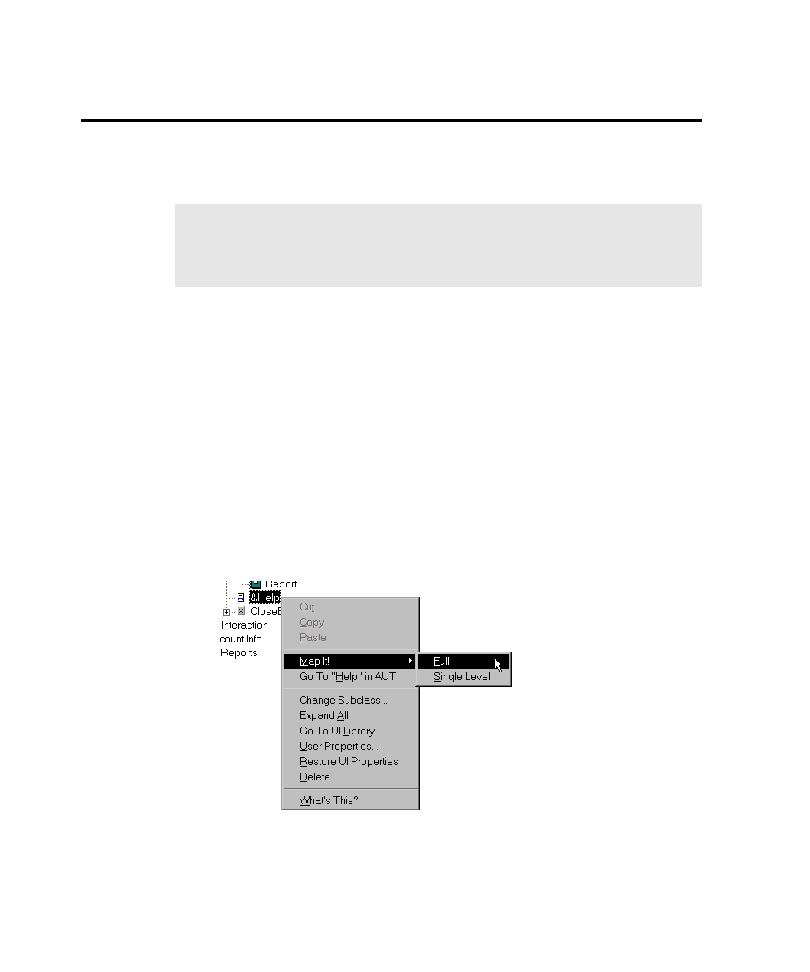
Mapping New Builds
AUT has changed. This ensures that the application map reflects changes made since
the previous build and improves the quality of the scripts that Pilots generate.
StartAUT as the starting object. If only a small region of the AUT has changed, you
can remap just the changed region using the Application Mapper Wizard or the
1. In the application map, right-click the top UI object in the branch that
control contains options that have changed, right-click the group box object in
the application map. This is the starting object for mapping.
of the AUT before you map it. If you added the ActiveX Test Control to the
previous build of the AUT, be sure to add it to all subsequent builds before you
instrument.