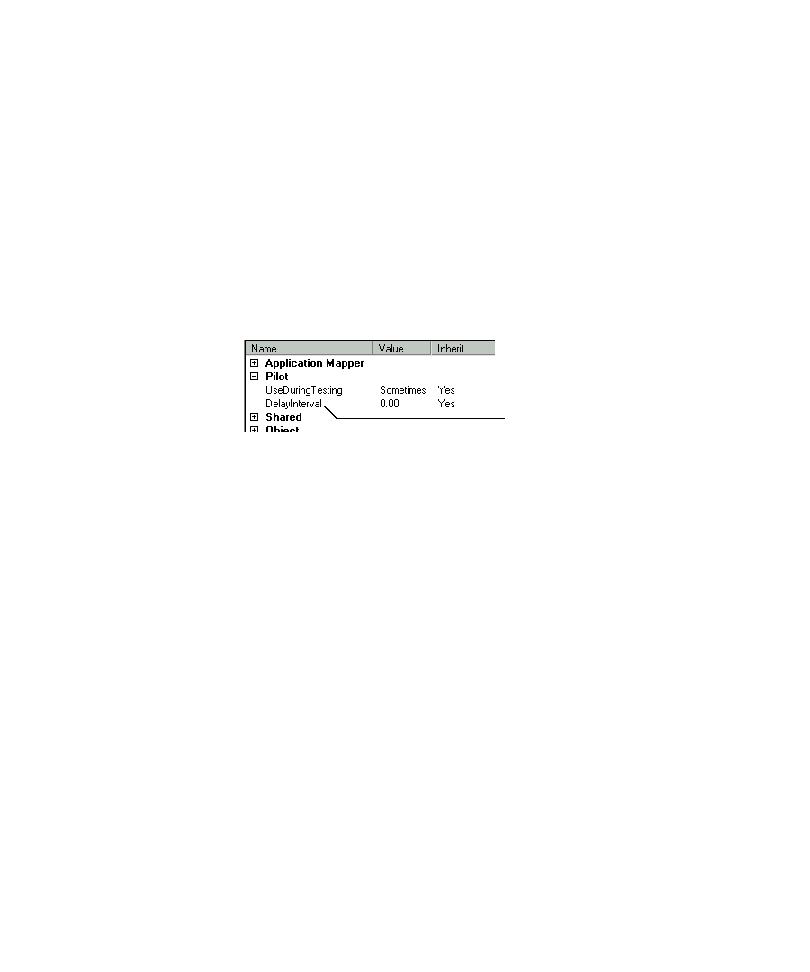
Specifying a Delay Interval
as a left click, you can specify a delay interval to apply each time the action is used
during testing. The delay interval value that you set forces Robot to wait the specified
number of seconds before performing the next action during Pilot runs. TestFactory
automatically adds code for the delay interval to the Pilot-generated scripts that
include the action object.
1. In the application map, click the action object for which you want to set a
time before continuing playback. A delay value is useful if the action takes more time
than that specified in the Delay between commands box in Robot. (For
information about the Delay between commands box, see the topic Setting GUI
Playback Options in Robot Help.
of Pilot property settings in TestFactory, the delay is imposed whether you open and
play back the script in TestFactory or in Robot.