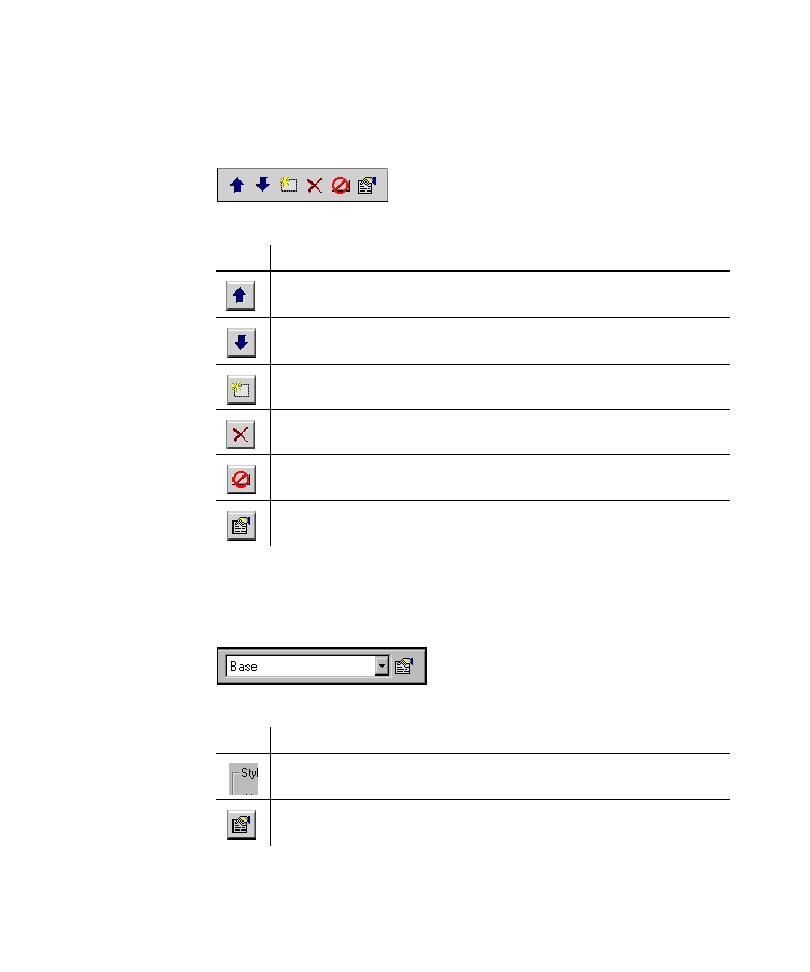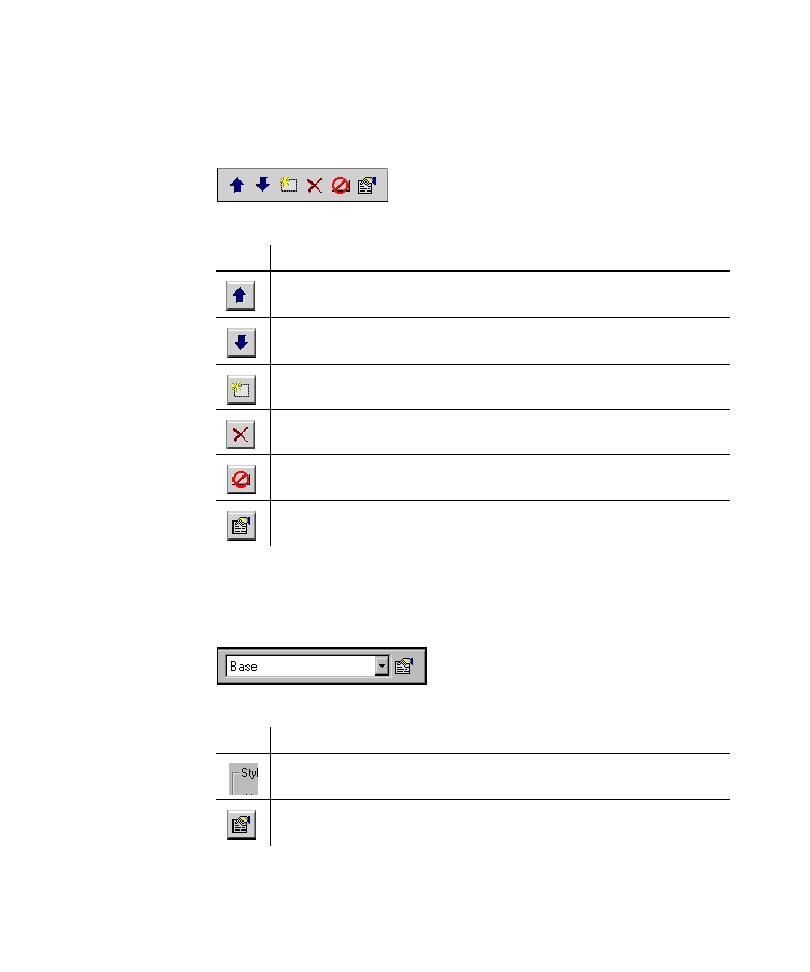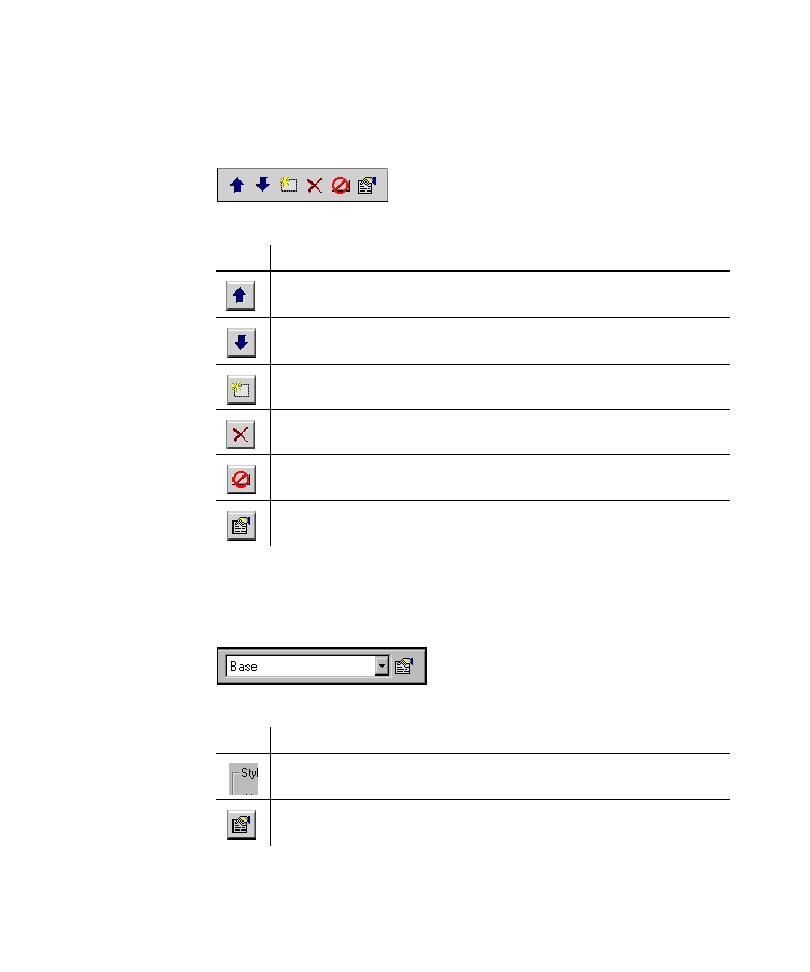
The Interaction Object Toolbar
The TestFactory Workspace
2-15
The Interaction Object Toolbar
TestFactory displays the Interaction Object toolbar in the top right pane after you
insert or click an interaction object in the application map.
Use the Interaction Object toolbar buttons to do the following:
The Style Toolbar
After you click an edit box, combo box, or region object in the left pane, TestFactory
displays the Style toolbar in the top right pane.
Use the Style toolbar to do the following:
Click
To
Move the selected component up in the list to change its
interaction order.
Move the selected component down in the list to change its
interaction order.
Insert a component in the interaction object.
Delete the selected component from the interaction object.
Make a component unavailable for mapping and testing in the interaction
object.
Edit the data entry style for the selected interaction object component.
Click
To
Select an existing data entry style for the selected object.
Open the Edit Data Entry Style dialog box to edit an existing entry style
or to create a new entry style for the selected object.