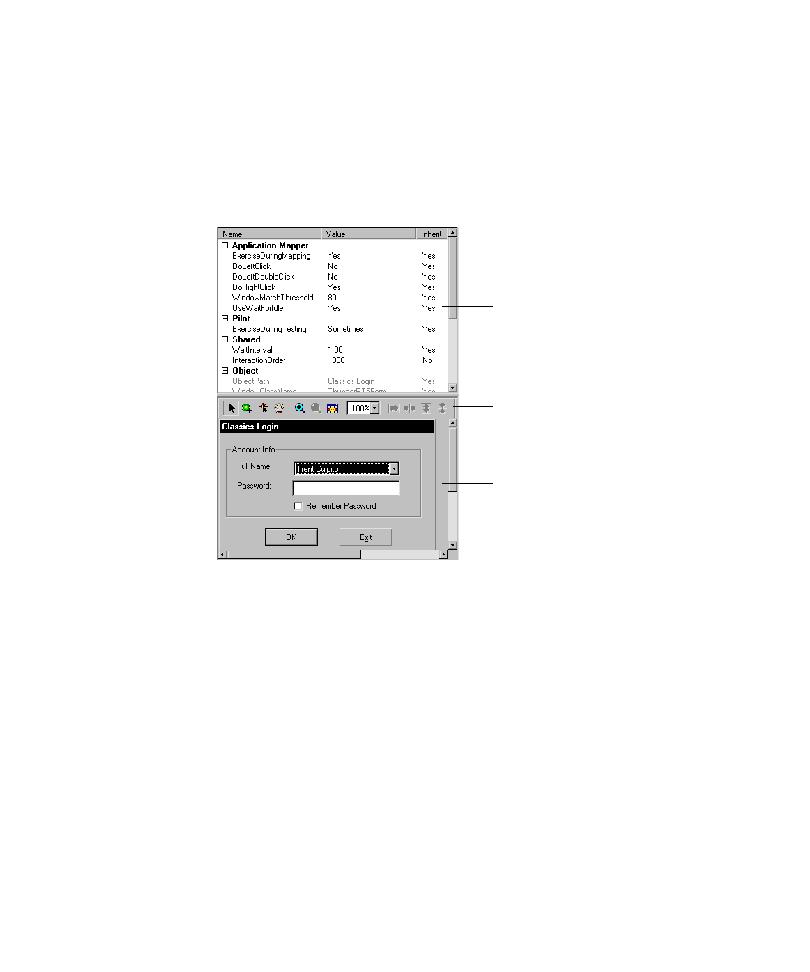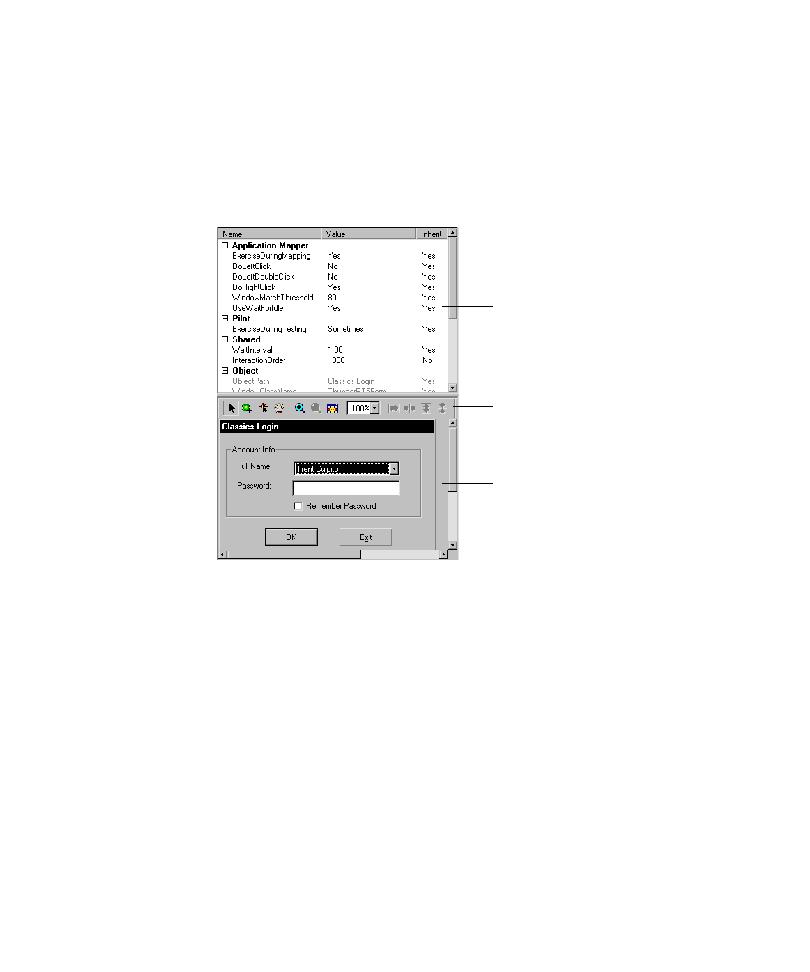
The Right Pane
The TestFactory Workspace
2-17
The Right Pane
The right pane of the TestFactory window displays information about the current
object of focus in the left pane. The following figure shows the right pane after the
Classics Login window object is clicked in the application map. The Properties view
displays the UI object properties for the selected object. The Image view displays a
bitmap of the selected UI object.
From the right pane, you can:
þ
View and edit the UI object properties of UI objects.
þ
See where a mapped control is located in the AUT user interface.
þ
Double-click a region of the bitmap to jump to the corresponding object in the
application map.
þ
Configure and run a Pilot.
þ
Add UI object components to an interaction object and configure the object.
þ
View the outlined steps and coverage results for a script.
þ
Create and run a Test Suite and view the results.
þ
View report results.
þ
Create and modify a region object.
þ
View marker information.
Properties view
Image toolbar
Image view