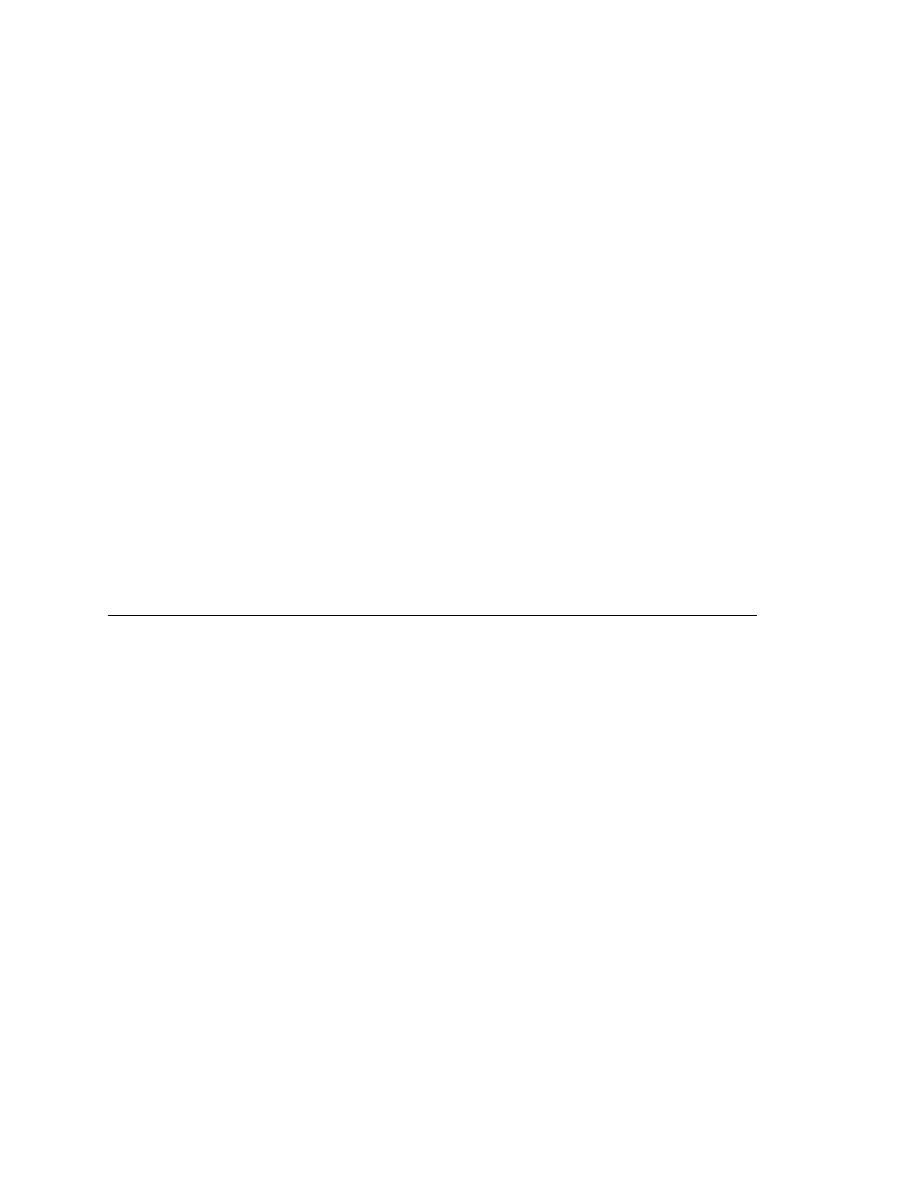
<< Exceptions - Performing more than one verification in a testcase | Exceptions - the GetSelText method >>
Exceptions - Adding to the default error handling
<< Exceptions - Performing more than one verification in a testcase | Exceptions - the GetSelText method >>
the first verification (VerifyCaption) fails, an exception is raised and the
testcase terminates. The second and third verifications never happen.
a do...except statement, such as:
of the first two fails, the 4Test function ExceptLog is called. That function
logs the error information in the results file, then continues execution of the
script.
use the reraise statement to pass control to the recovery system as usual.
a user searches for text that doesn't exist in the document. So you can create a
data-driven testcase that verifies that the message box appears and has the
correct message. (That testcase is shown in "Testing an application with
invalid data" on page 193.) But suppose you want to determine if the Text
Editor application is finding false matches, that is, if it is selecting text in the
document before displaying the message box. That means that you want to do
some testing after the exception is raised, instead of immediately passing
control to the recovery system, as shown in this example: