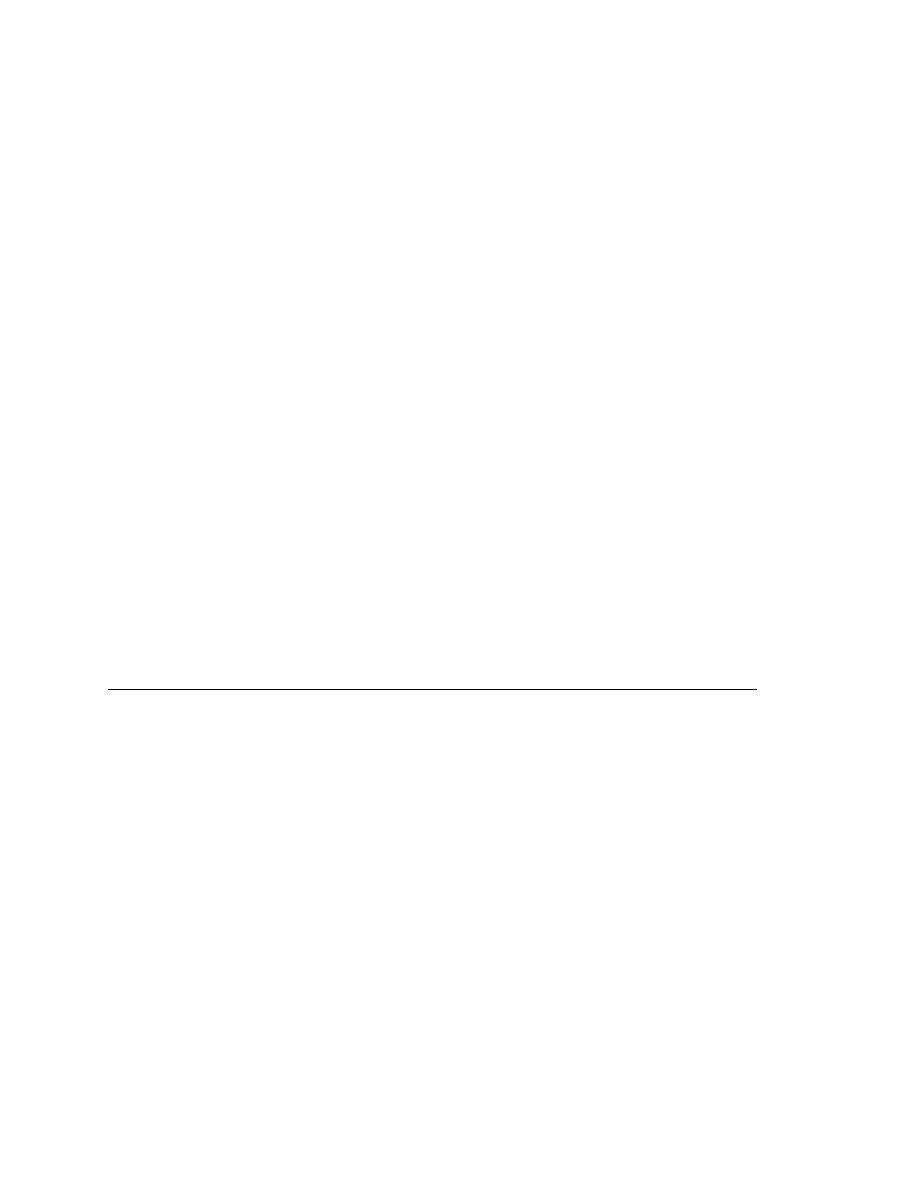
<< Custom Objects - Irregularly sized or spaced controls | Custom Objects - Supporting custom text fields >>
Custom Objects - Supporting nongraphical controls
<< Custom Objects - Irregularly sized or spaced controls | Custom Objects - Supporting custom text fields >>
tool bar is located at position 74, 22.
want to add coordinates.
dialog.
to the screen, the frame (the main window and its window decoration),
and the client (the main window minus its window decoration).
declaration
nongraphical, custom
controls
those supported by SilkTest, you have these options:
custom object to SilkTest. Refer to the extension kit guide for more
information.
object, you can call the DLL functions from a script. For more
information, see Chapter 24, "Calling Windows DLLs From 4Test
Scripts".