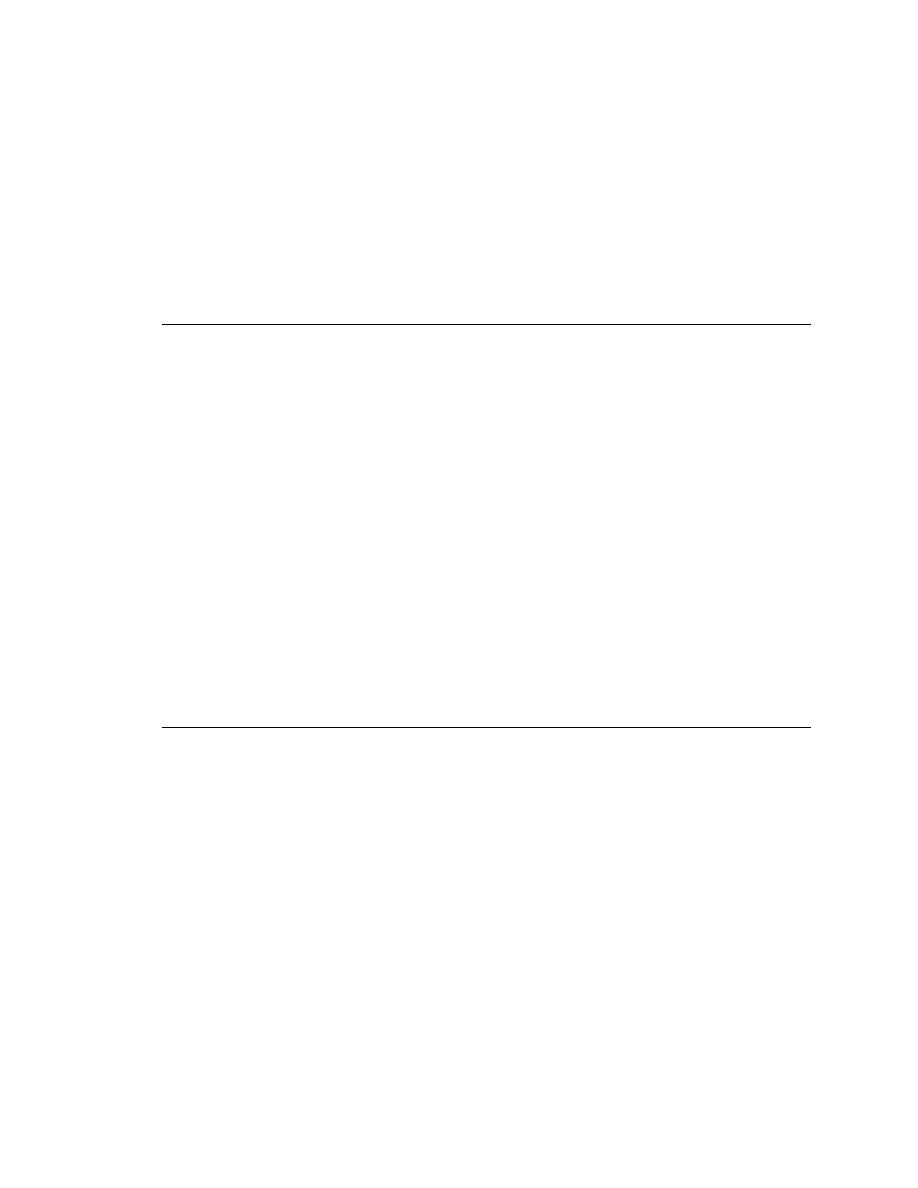
<< Test Frame - Mapping and recording Manager Class OSF/Motif widgets | Test Frame - SetLineNum method >>
Test Frame - Defining a method for a GUI object
<< Test Frame - Mapping and recording Manager Class OSF/Motif widgets | Test Frame - SetLineNum method >>
Ignore class widget onto itself. For example, to "un-ignore" the class
XmForm, enter XmForm in both the Custom Class and Standard Class
windows of the Class Map dialog.
more maintainable. For example, if the menu pick changes, you only have to
change it in your window declarations, not in any of your testcases.
dialog's wInvoke variable, which contains the identifier of the menu item or
button that invokes the dialog. For example:
a method for doing so, you can define your own method in the window
declaration for the object. Then, in your scripts, you can use the method as
though it were just another of the class's built-in methods. You can hand-code
methods or record them.
to add a method to.