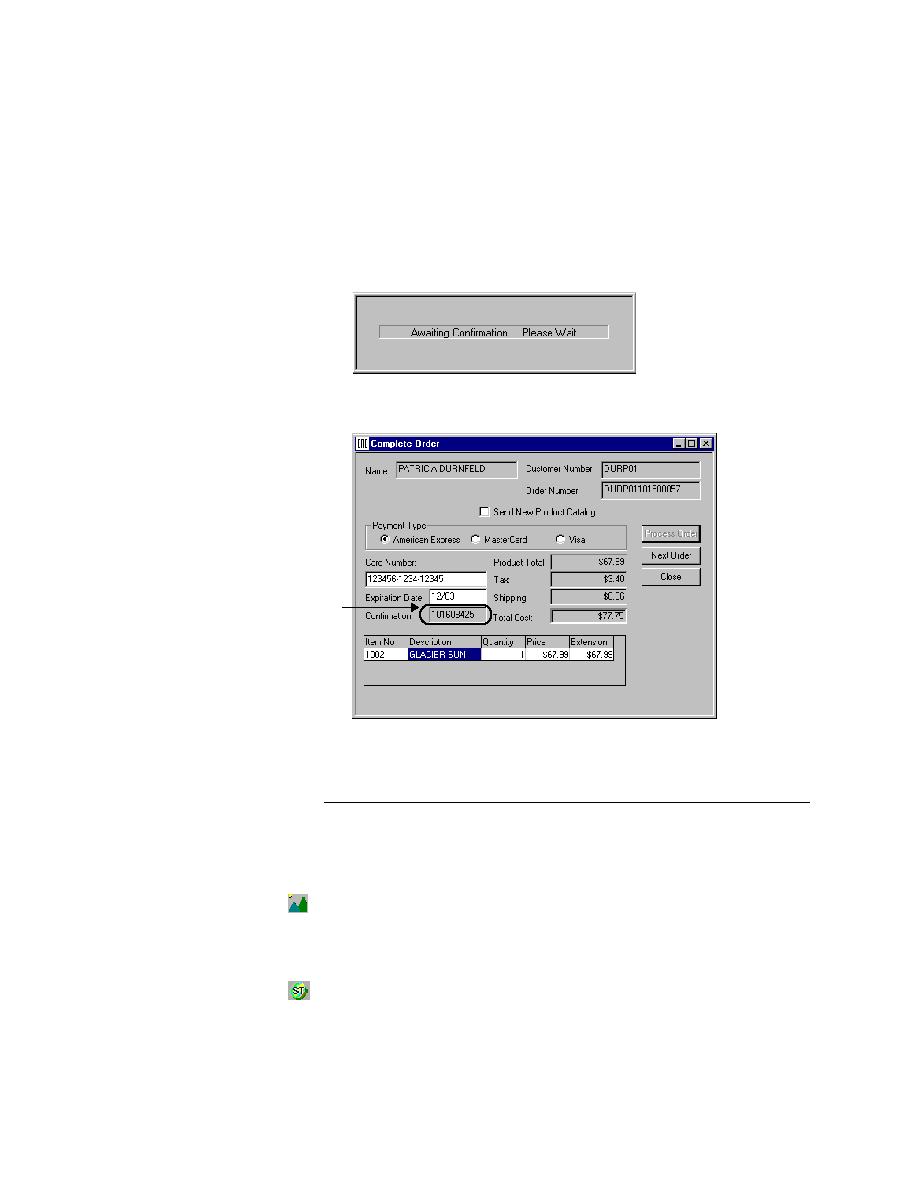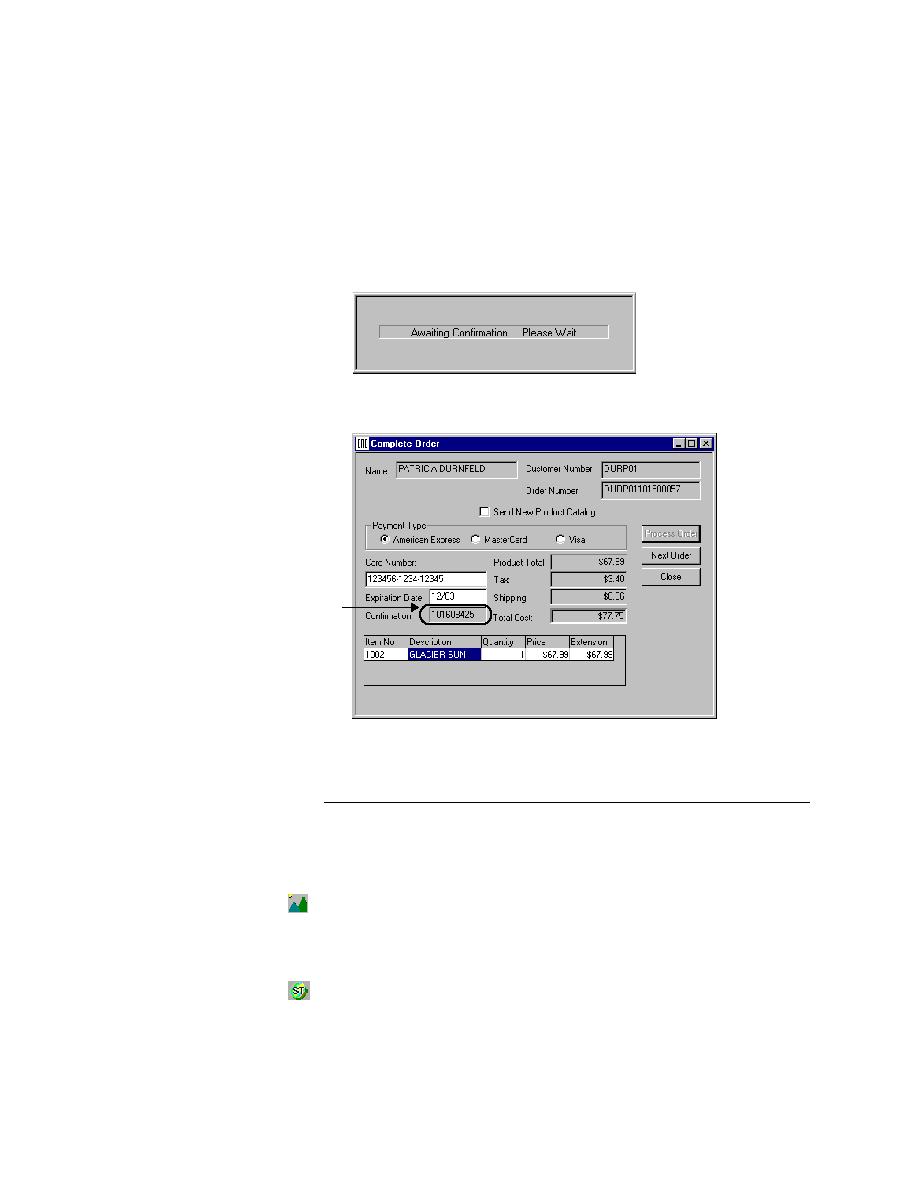
Viewing Objects with SilkTest
Getting Started: A Tutorial
47
2 P
REPARING
TO
U
SE
THIS
T
UTORIAL
Becoming Familiar with the Client/Server Application Under Test
7
Process the order
Click Process Order.
The GMO application displays a flashing confirmation box indicating
that your order is being confirmed.
When your order has been confirmed, the GMO application displays a
confirmation number in the Complete Order form.
8
Close the Complete Order dialog
Click Close.
Viewing Objects with SilkTest
Setting-up to view
object identifiers
In the next exercise you will observe the client/server AUT through SilkTest
to see how SilkTest identifies objects.
1
Start the GMO Application
If the GMO client server application is not already open, from the Start
menu choose Programs/Green Mountain Outpost/GMO. Click OK to
use the text file database.
2
In SilkTest, open the Record Window Identifiers dialog
Confirmation
Number