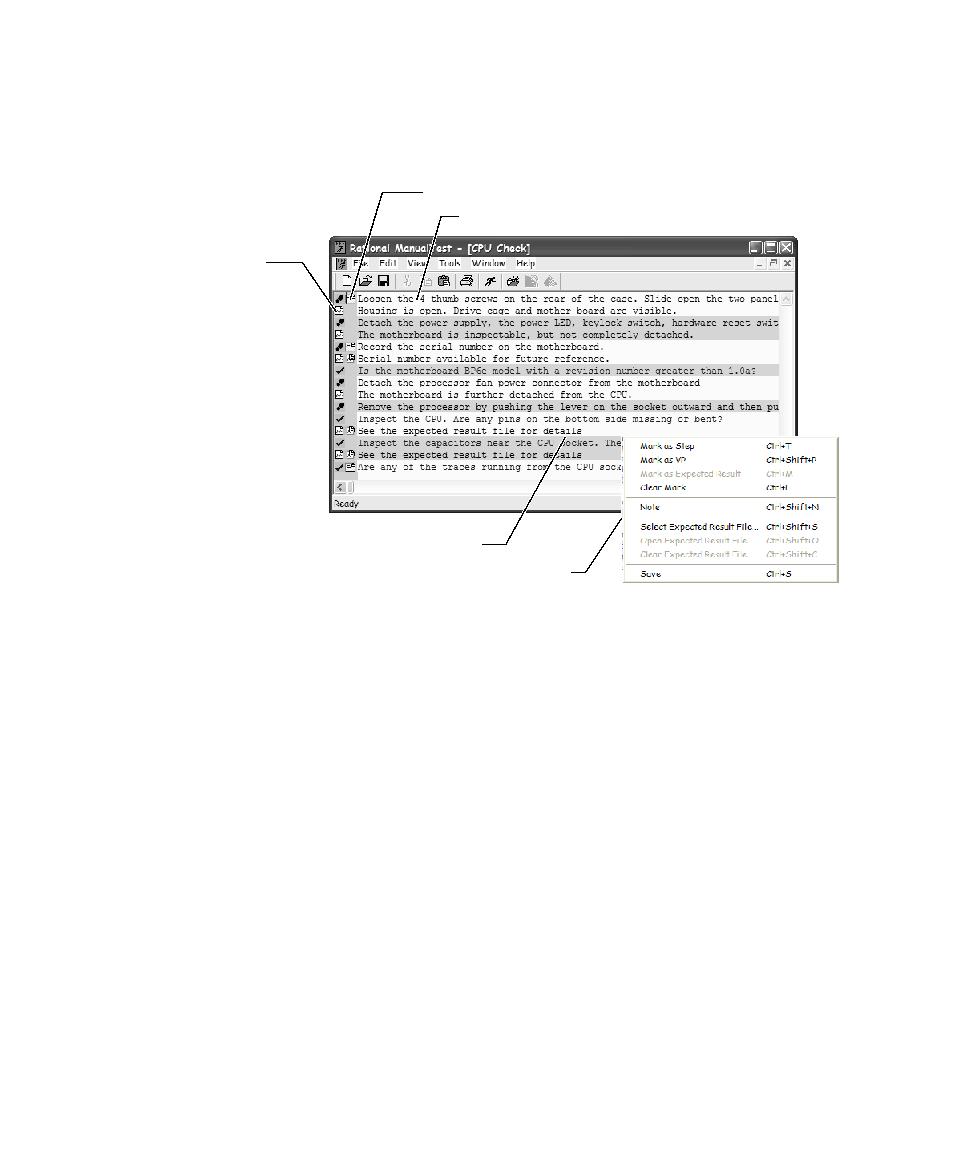
Creating Test Script Queries
expected results, to create and view notes, and to attach and view expected result
files.
footprint, check mark, or document icon. All lines that do not begin with either of
these icons are part of the previous item.
Queries let you specify the fields that appear in selection dialog boxes, how the test
scripts are sorted, and which test scripts appear.
Filters help you make queries more specific by narrowing down the information that
you are searching for. You can build simple filters or combine simple filters into more
complex ones. Use filters when you create or edit a query.
an item is a step
(footprint), a
verification point
(check mark), or
an expected
result
(document).