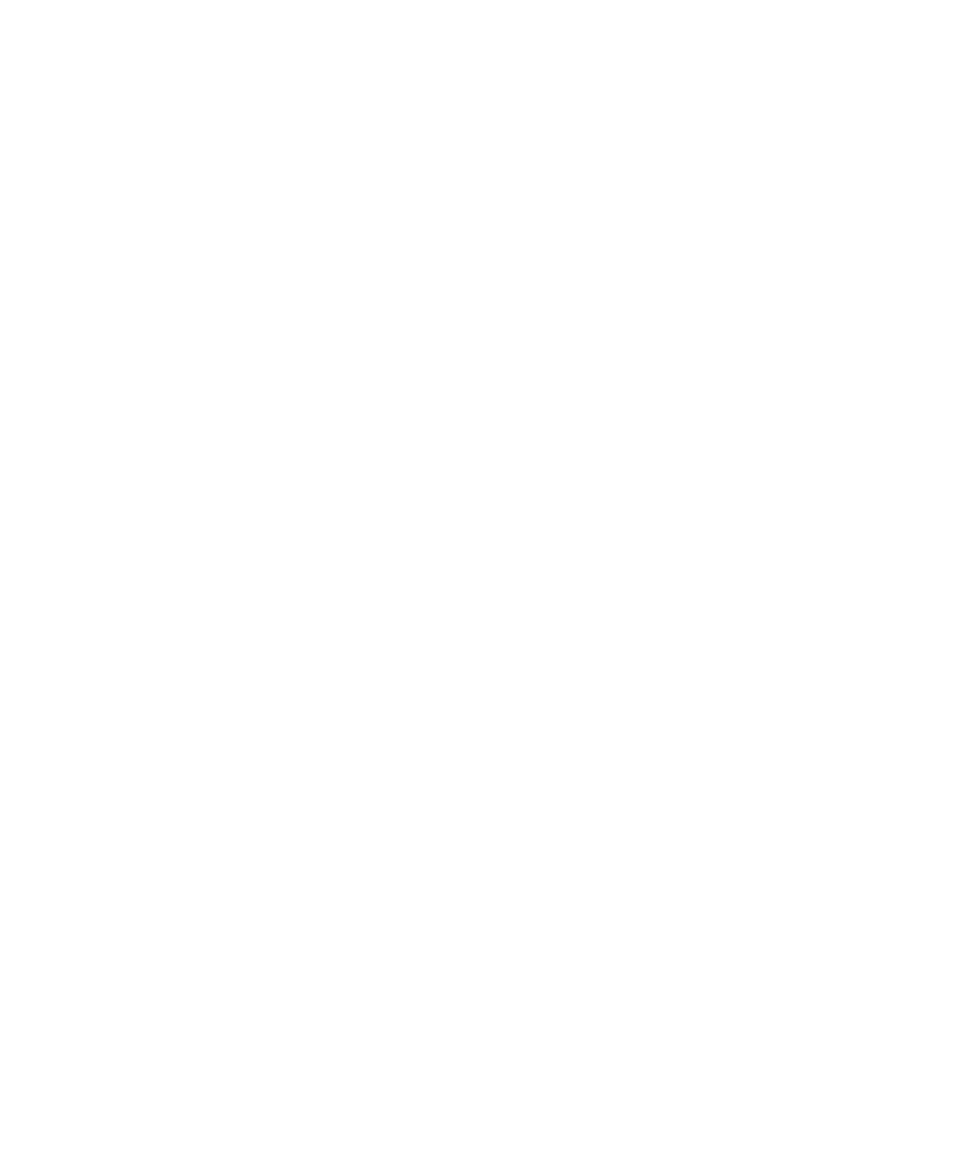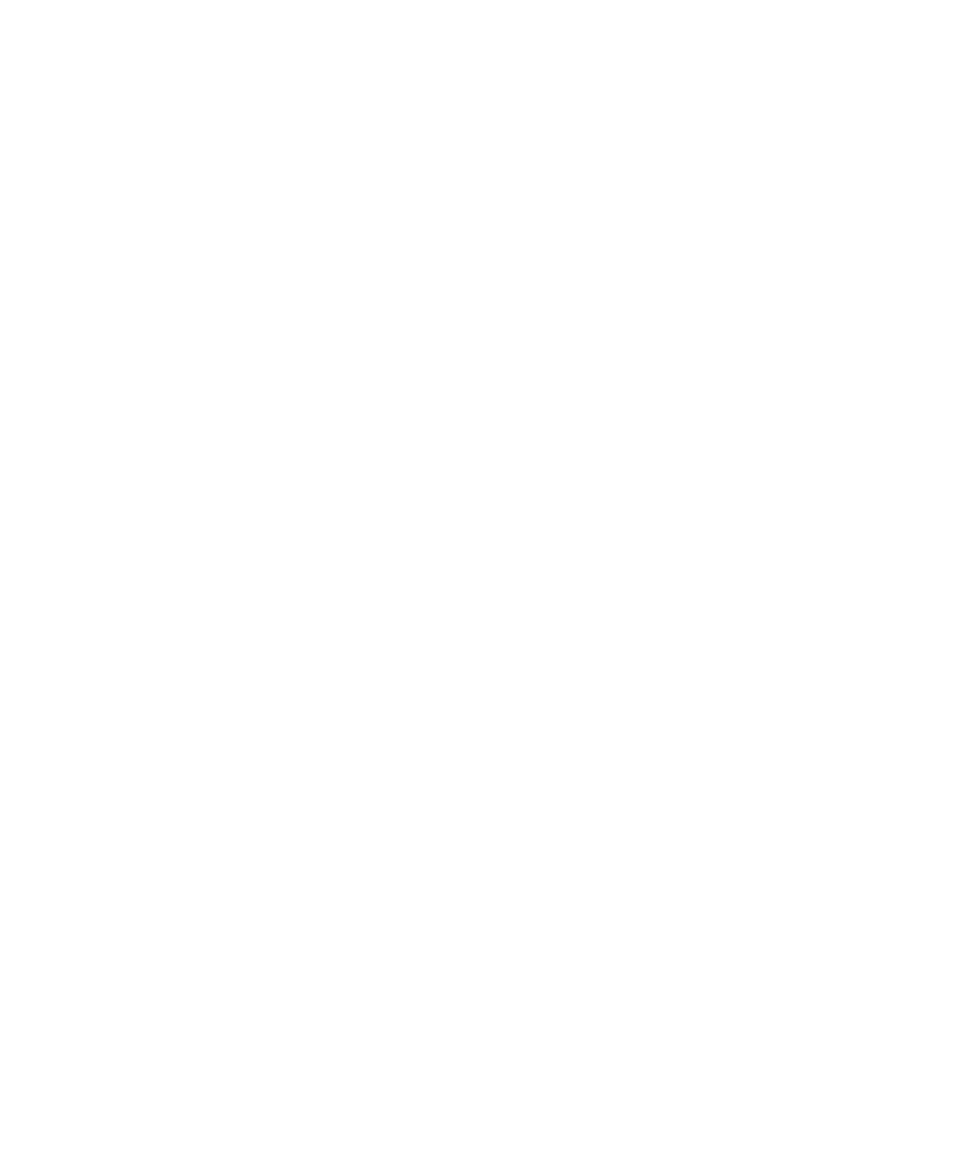
Tracking certain virtual testers easier
Monitoring Test Runs
139
To display a view:
s
During a run, click
Monitor > User
or
Monitor > Computer
, and select a view.
The User/Computer views are:
s
User/Computer View - Full
Contains complete information about all virtual testers.
s
User/Computer View - Compact
Contains summary information about all virtual
testers. This is the most efficient view to use when you are running Agent
computers.
s
User/Computer View - Results
Contains information about the success and failure
rate of each emulation command.
s
User/Computer View - Source
Displays the line number and the name of the
source file being executed.
s
User/Computer View - Message
Similar to the User/Computer View - Compact,
but also displays the first 20 letters of text from the TSS display function.
The following items pertain to all user or computer views:
s
To make tracking certain virtual testers easier, you can change which virtual testers
are displayed. For more information, see Filtering and Sorting Views on page 148.
s
When you display a user or computer view, you can also display the test script that
the virtual tester is running. Double-click the number in the first column, next to
the virtual tester. TestManager displays the test script. For more information, see
Displaying the Test Script View on page 143.
s
When a virtual tester terminates abnormally, TestManager writes a message
stating the reason for termination to the running Suite window. Right-click the
terminated virtual tester, and then select the
View Termination Message
option.
You can easily identify a virtual tester that terminates abnormally because its
Exited
state is red in the views.
The rest of this section describes and gives examples of each view.