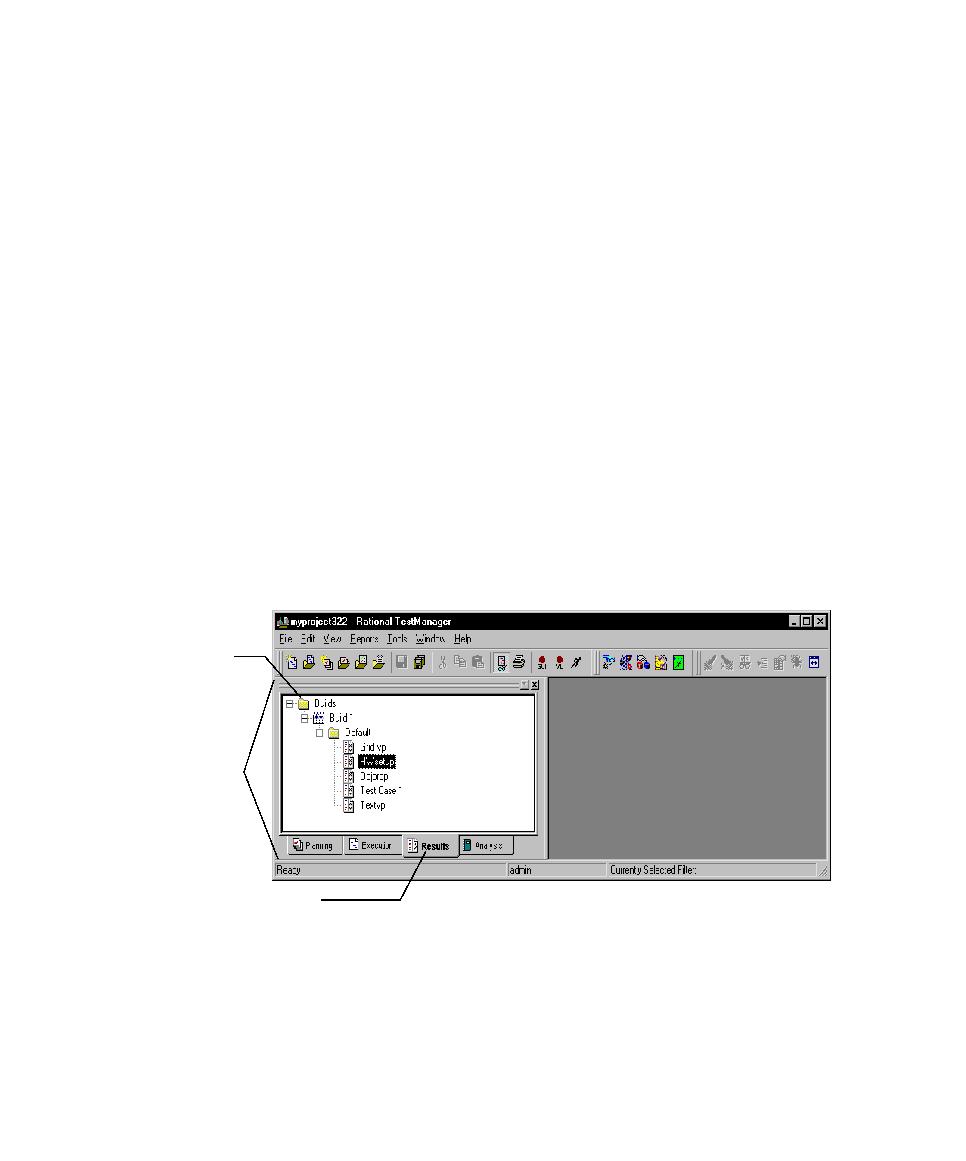
Opening a Test Log in TestManager
development tool. For example, if you create a manual test script, ManualTest
opens and displays the test script. If you create a custom test script type,
TestManager opens the test script with the editor that you specify. You use a Test
Script Console Adapter (TCSA) to specify which editor opens a test script and to
manage custom test script types. For information about using custom test script
types, see Defining Custom Test Script Types on page 14.
to determine why a test failed. If you use QualityArchitect to generate test scripts
from Rose models, you use the Grid Comparator to analyze results. For
information about using the Comparators, see About the Four Comparators on
page 221.
one test log open, the log that is currently active is the one that is acted upon when
you use most menu commands.
Workspace