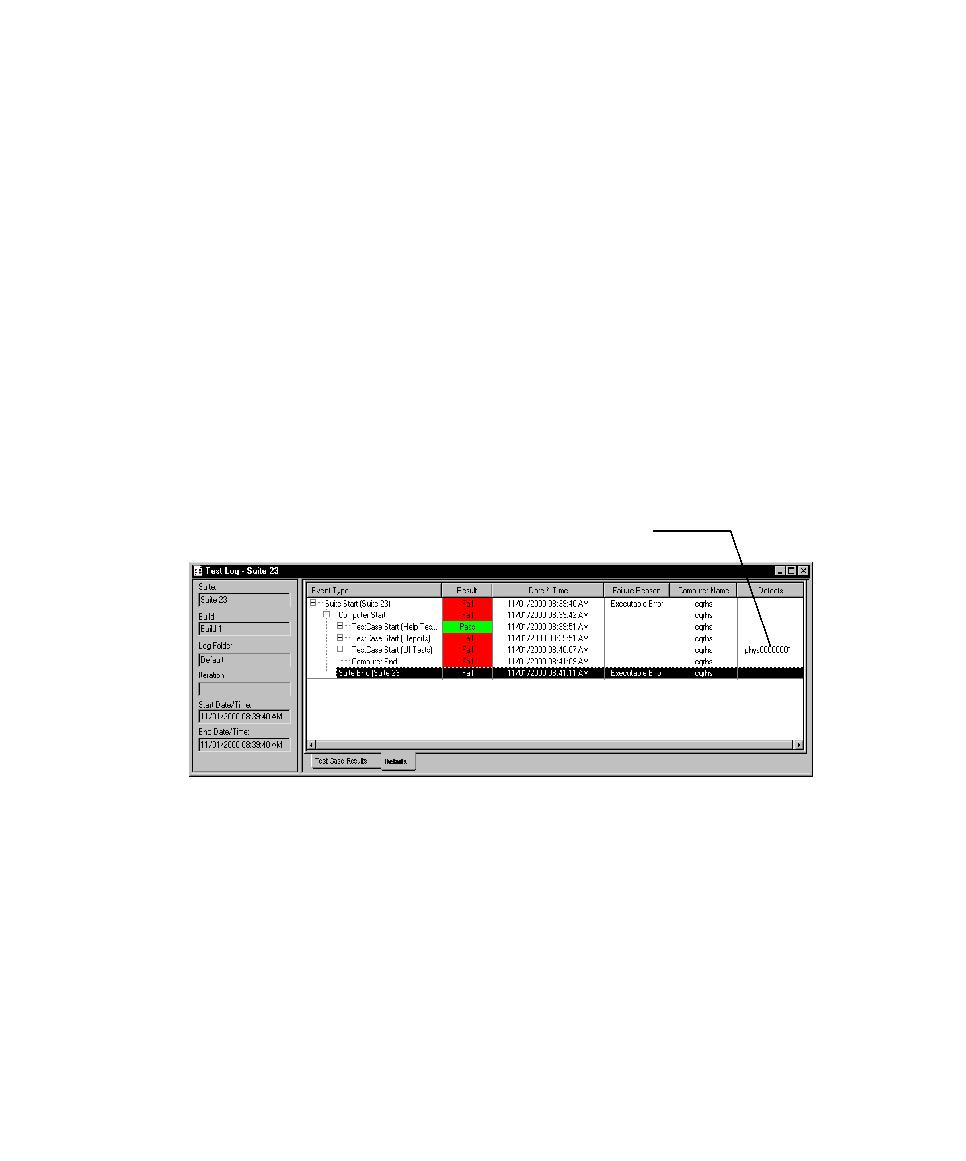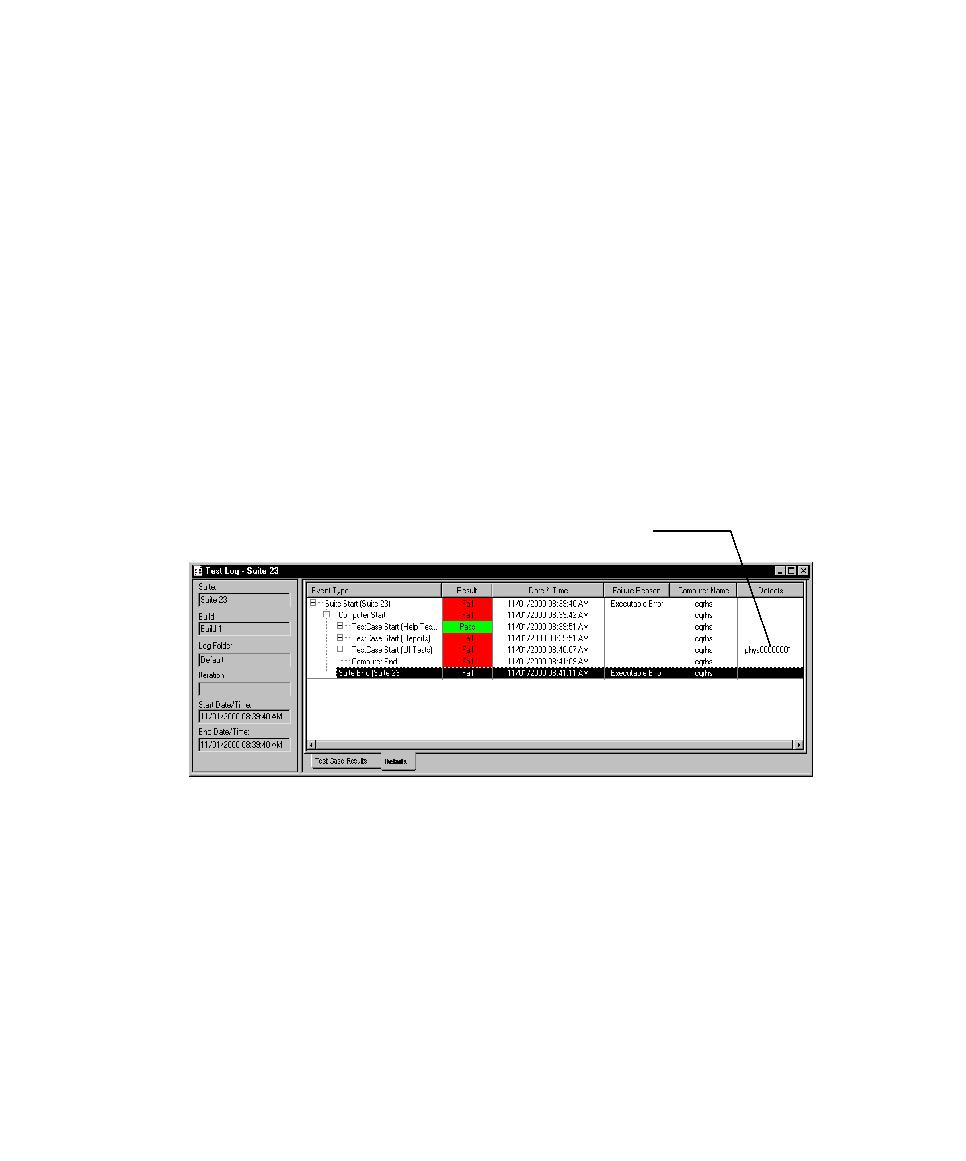
How to Submit and Modify a Defect
168
Chapter 6 - Evaluating Tests
How to Submit and Modify a Defect
You can submit or modify defects from the Test Log window of TestManager or from
ClearQuest. If you open a test log in TestManager, TestManager fills in many of the
fields in the defect form. If you use ClearQuest, you must enter the fields manually.
To submit or modify a defect from TestManager, do one of the following:
s
In a test log, in the
Event Type
column, right-click the failed event and then click
Submit
Defect.
s
Click
Edit > Submit Defect
.
Note:
TestManager attempts to connect to ClearQuest using your user name and
password. However, if TestManager still cannot connect to the ClearQuest database,
the Login dialog box appears. In this case, type your ClearQuest user name and
password. Select the database in which you want to submit the defect.
If you submit a defect from the test log, the number of the new defect appears in the
Defect
column of the test log.
If the operating system code page and the ClearQuest schema code page do not
match, you may see an error message when you attempt to generate a defect from a
log event. Code pages are restricted to ASCII characters; if there are characters of any
other type on the code page, the error is possible, and a defect is not generated. For
more information about code pages, see the ClearQuest Administrator's Guide and the
ClearQuest Designer online help.
Note:
You can also submit defects from SiteCheck®, after you play back a Web
verification point. From the test log, right-click the failed Web verification point and
click
Submit Defect
. In SiteCheck, click
Tools > Enter a Defect
. For detailed procedures,
see the TestManager Help.
Defect number