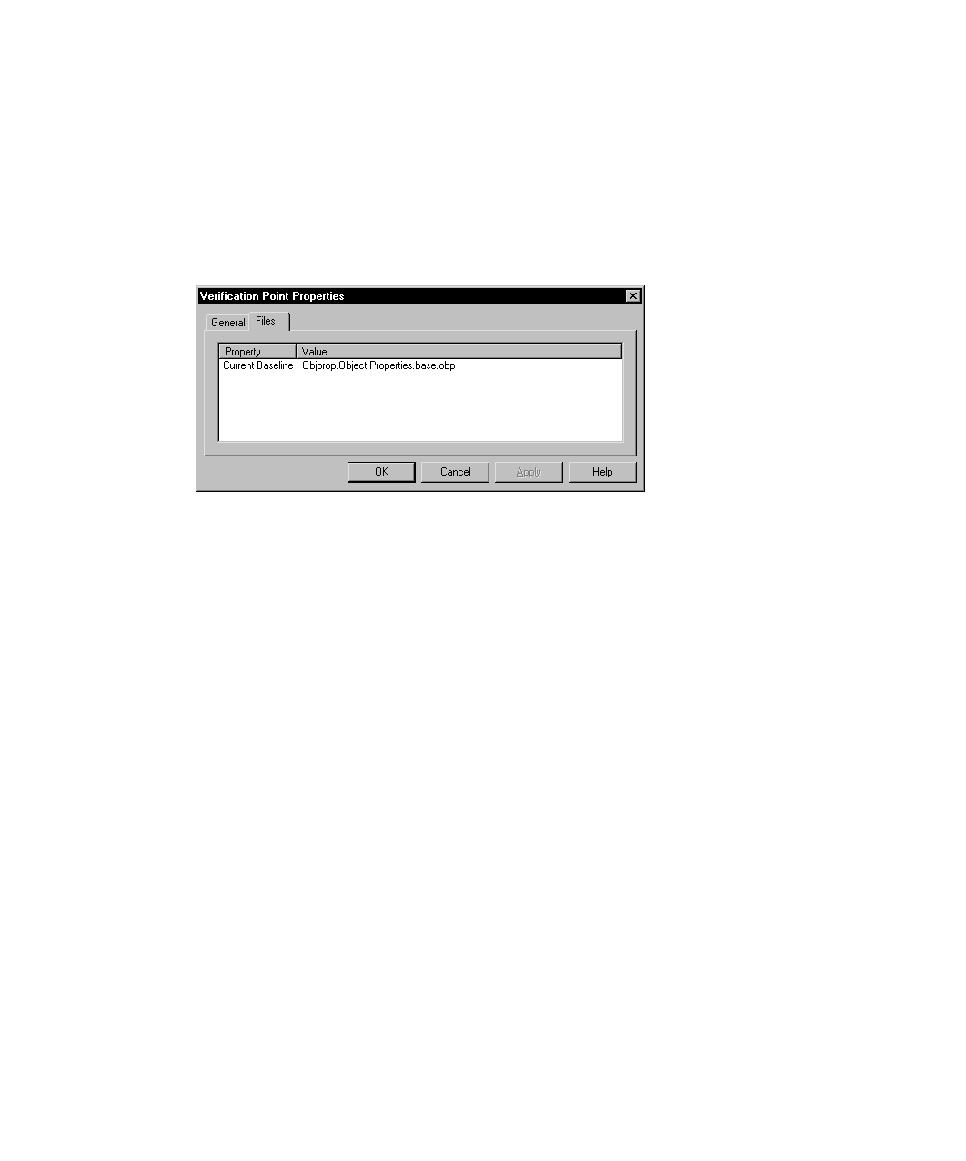
Adding and Removing Properties
name of the Baseline file, and the name of the Actual file.
properties to test by adding and removing them from the Properties list. You can also
add and remove properties from the list when you view the data file in the Object
Properties Comparator. This lets you refine a test even after it has been created and
played back.
that you decide you do not want to test, you can remove the property in the
Comparator. You can also apply the properties in the list to all objects of the same
type for this verification point, and then define a list of default properties for each
type of object.
property from the verification point's Baseline file. Removing a property means that it
can no longer be tested in future playbacks. Once removed, properties can be added
back later.