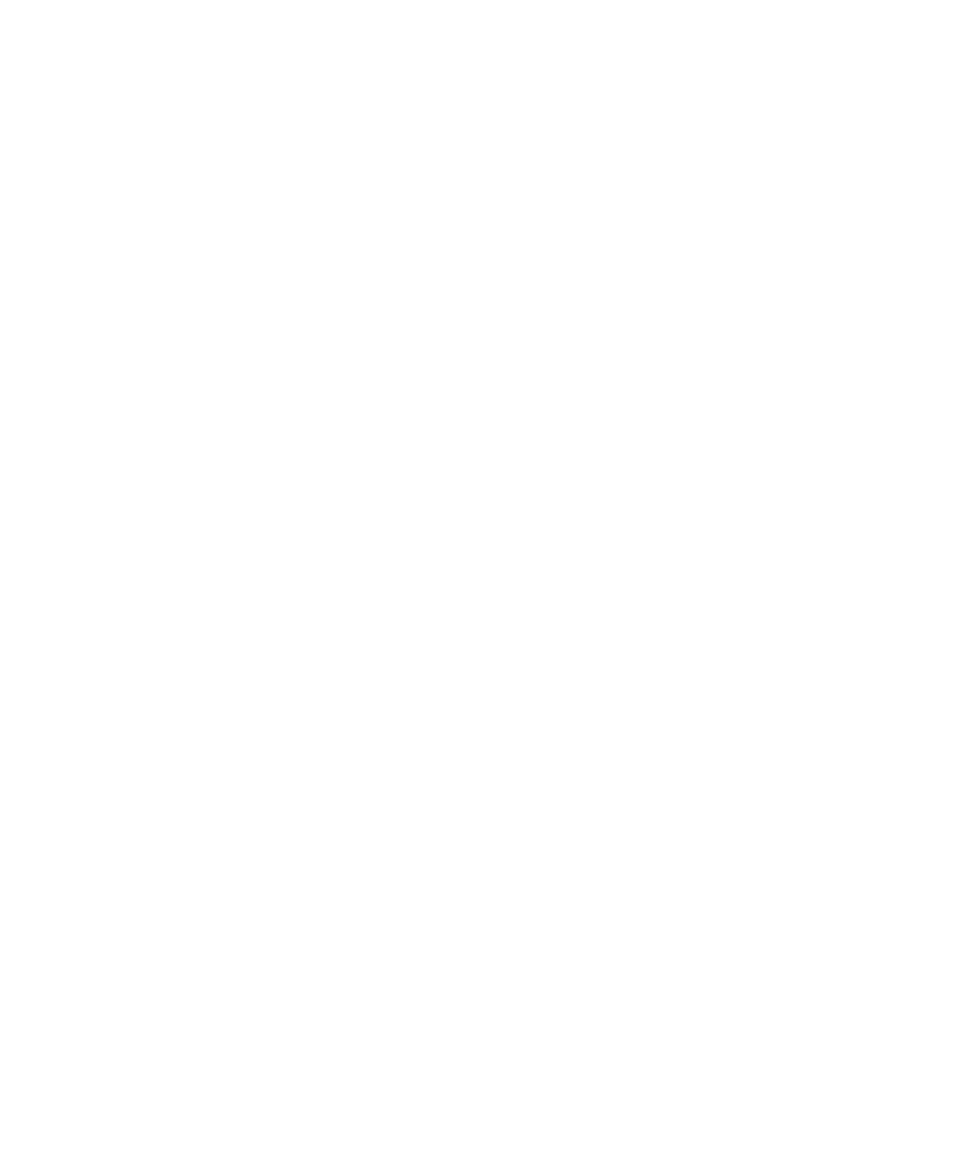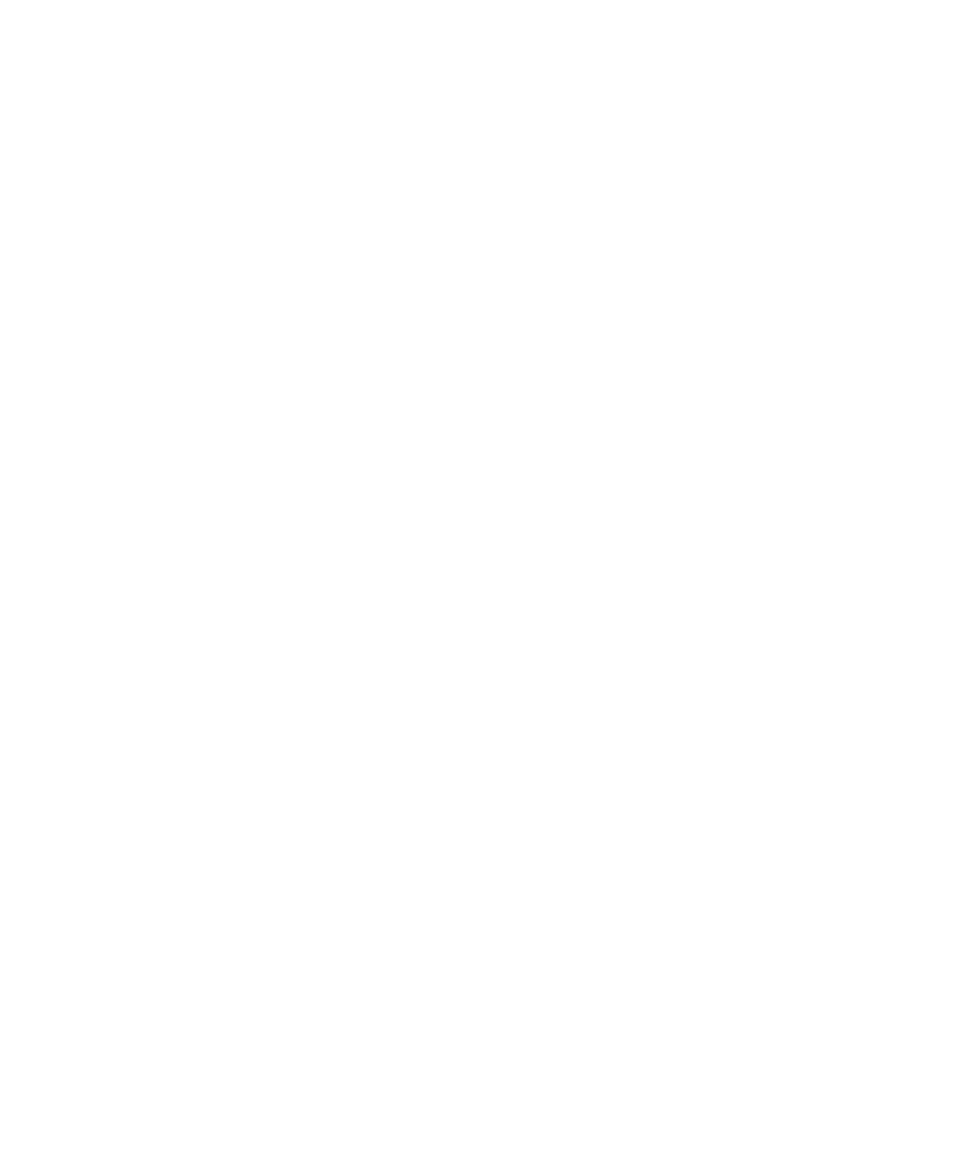
Changing How Differences Are Determined
242
Chapter 8 - Using the Comparators
Changing How Differences Are Determined
Each difference region represents a logical set of differing pixels--a cluster of
differing pixels close together. Depending on your preference setting, the Comparator
determines whether this region is close enough to the last one to be classified as either
the same or a different difference region. Every time the Comparator defines a new
region around a differing pixel, the Comparator determines whether the region is
close enough to any other previously defined region. If so, the Comparator combines
the two rectangular regions. Otherwise, the region becomes a new difference region.
To change how differences are determined:
1
Click
Tools > Options
.
Use this setting to specify how close is close enough when a new differing pixel
has been found.
2
Change the setting under
Difference Regions
. Move the sliding bar to determine
whether more or fewer difference regions are created.
When you move the bar, the picture next to the slide is a representation of that
choice.
Changing the Color of Masks, OCR Regions, or Differences
To change the color of masks, OCR regions, or differences in the Image window:
1
Click
Tools > Options
.
2
Change the setting under
Colors
.
Masks
Select the highlight color for masks in the image. The masks are displayed
as a block of this color in the Baseline and Actual files. The default color is a light
green. Click
Change
to select a different color.
Differences
Select the highlight color for differences in the image. The difference
regions are displayed as a block of this color in the Baseline and Actual files. The
default color is a light red. Click
Change
to select a different color.
OCR regions
Select the highlight color for OCR regions in the image. The regions
are displayed as a block of this color in the Baseline and Actual files. The default
color is a light blue. Click
Change
to select a different color.