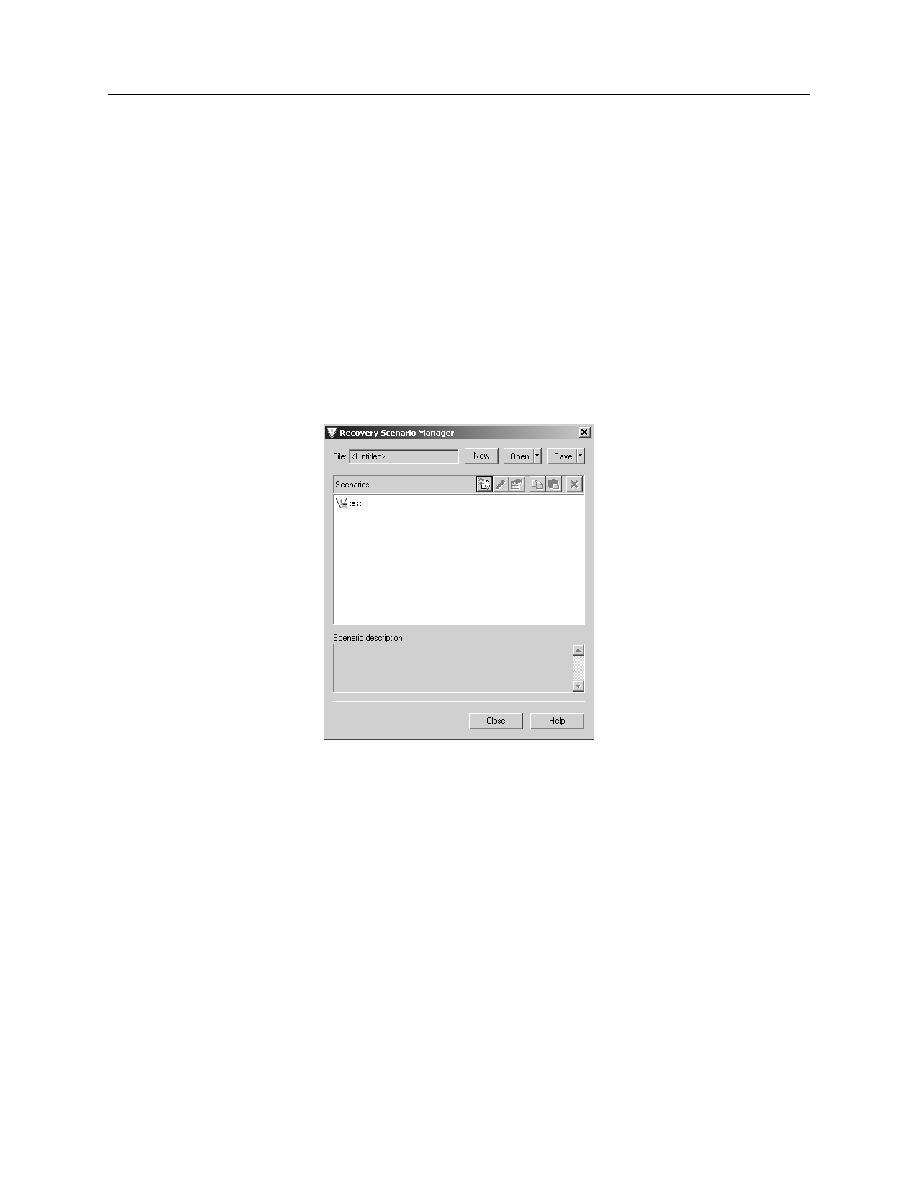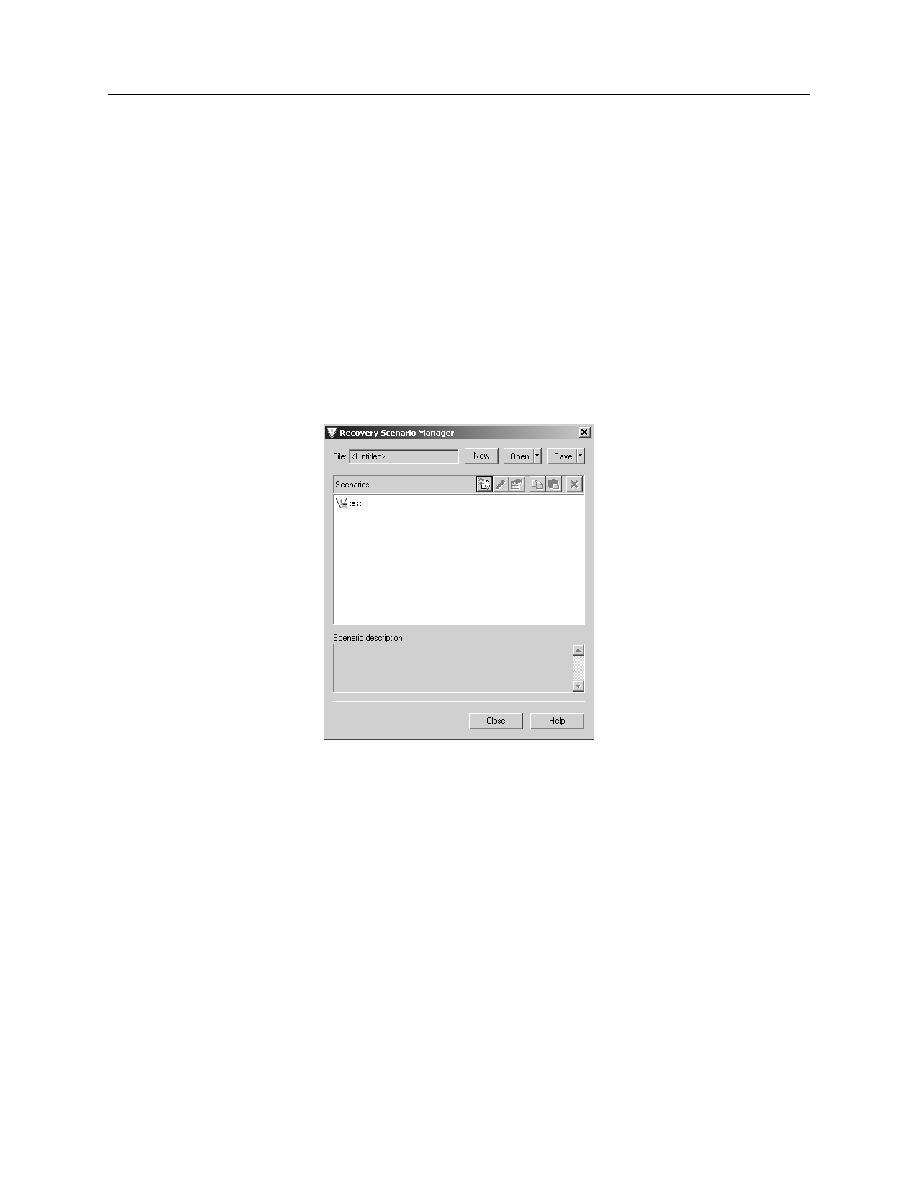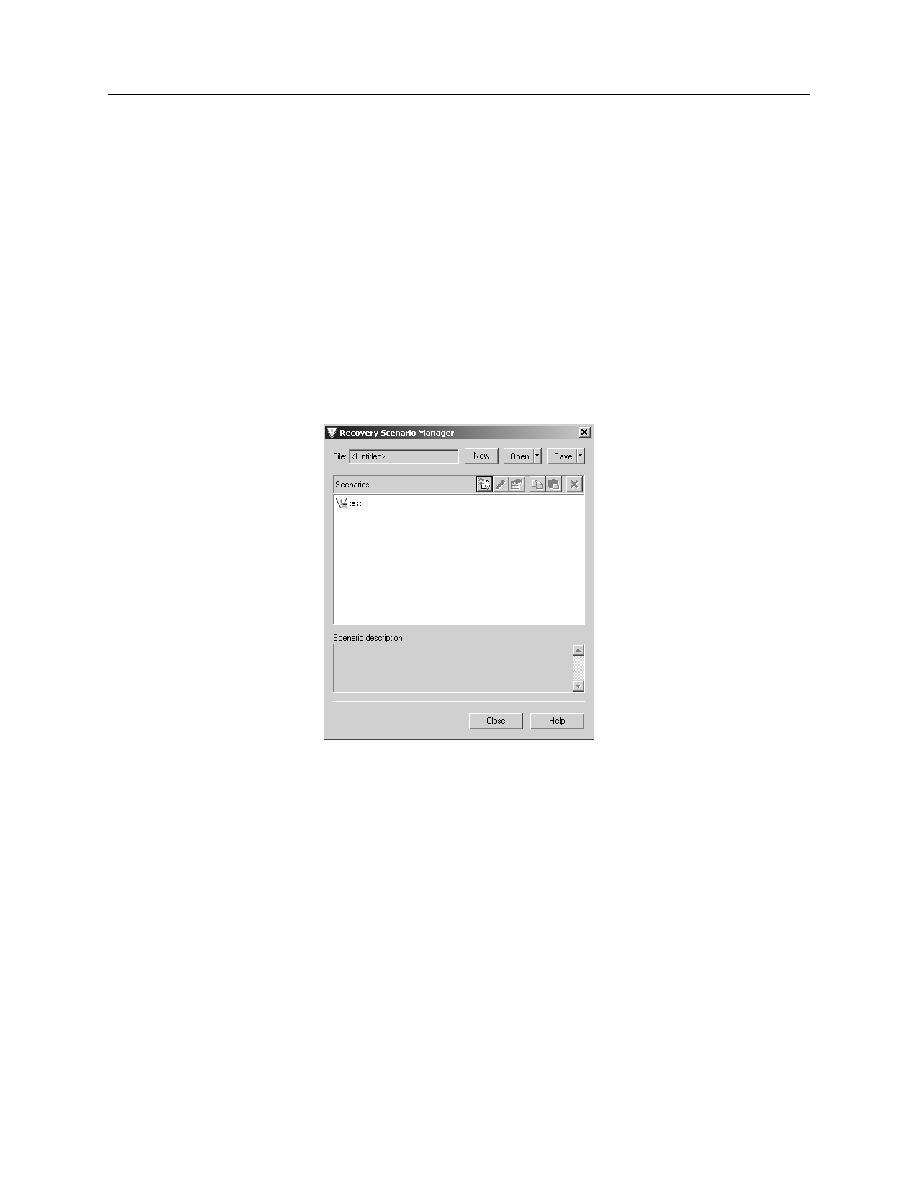
ADD ANOTHER RECOVERY SCENARIO
Exercise: Recovery Scenario
7-8
Recovery Manager
16. Click N
EXT
. The R
ECOVERY
O
PERATIONS
screen opens.
17. De-select the option to A
DD
ANOTHER
RECOVERY
SCENARIO
then click N
EXT
.
18. In the T
EST
O
PTIONS
list, choose the P
ROCEED
TO
NEXT
STEP
radio button. This
enables the test to move to the next step after taking action to resolve the popup
window error. Click N
EXT
.
19. Type a name for your scenario. Click N
EXT
. The F
INISH
screen opens.
20. Check the box to A
DD
SCENARIO
TO
CURRENT
TEST
. Click F
INISH
. The name of
your scenario should now appear in the Recovery Manager window, as shown in
.
Figure 7-5
21. Click the S
AVE
icon on the Recovery Manager window to store the scenario you
created as a .qrs file.
22. Click C
LOSE
.
23. Stop the test run.