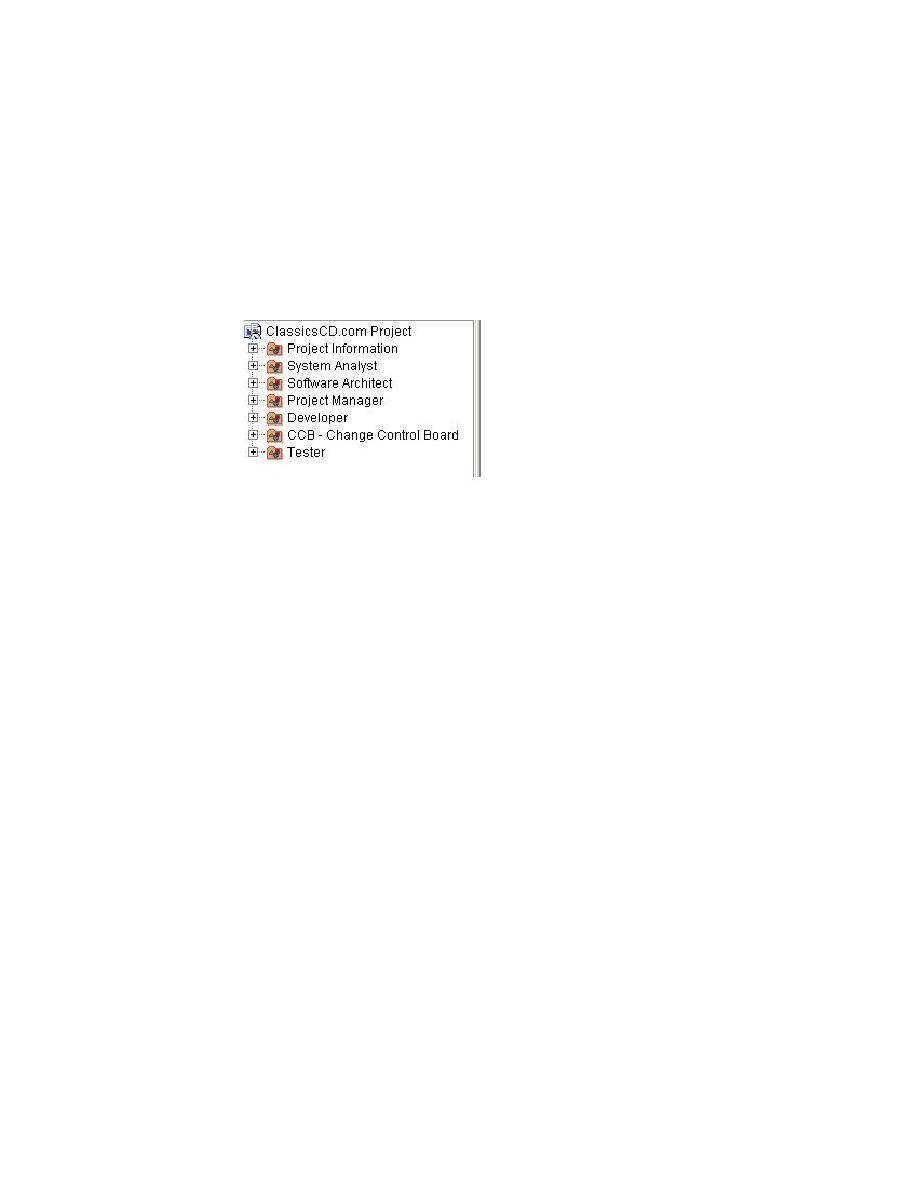
Using ProjectConsole
browser displays the first page of the ClassicsCD.com project site.
right pane, it displays the selected contents of the Web site (see Figure 33).
are used on project Web sites. Optionally, you can use the Rational Unified Process
to learn more about writing vision statements.
that was originally created in Rose appears. Familiarize yourself with the contents
to understand the intended environment and functions of ClassicsCD.com.
Models like this are often used throughout development lifecycles to guide
software teams. ProjectConsole allows all team members to access models like
these even if Rose is not installed on their computer.
Public Queries/All Enhancement Requests
Review the contents of the table to find the enhancement request you are working
on in this tutorial.