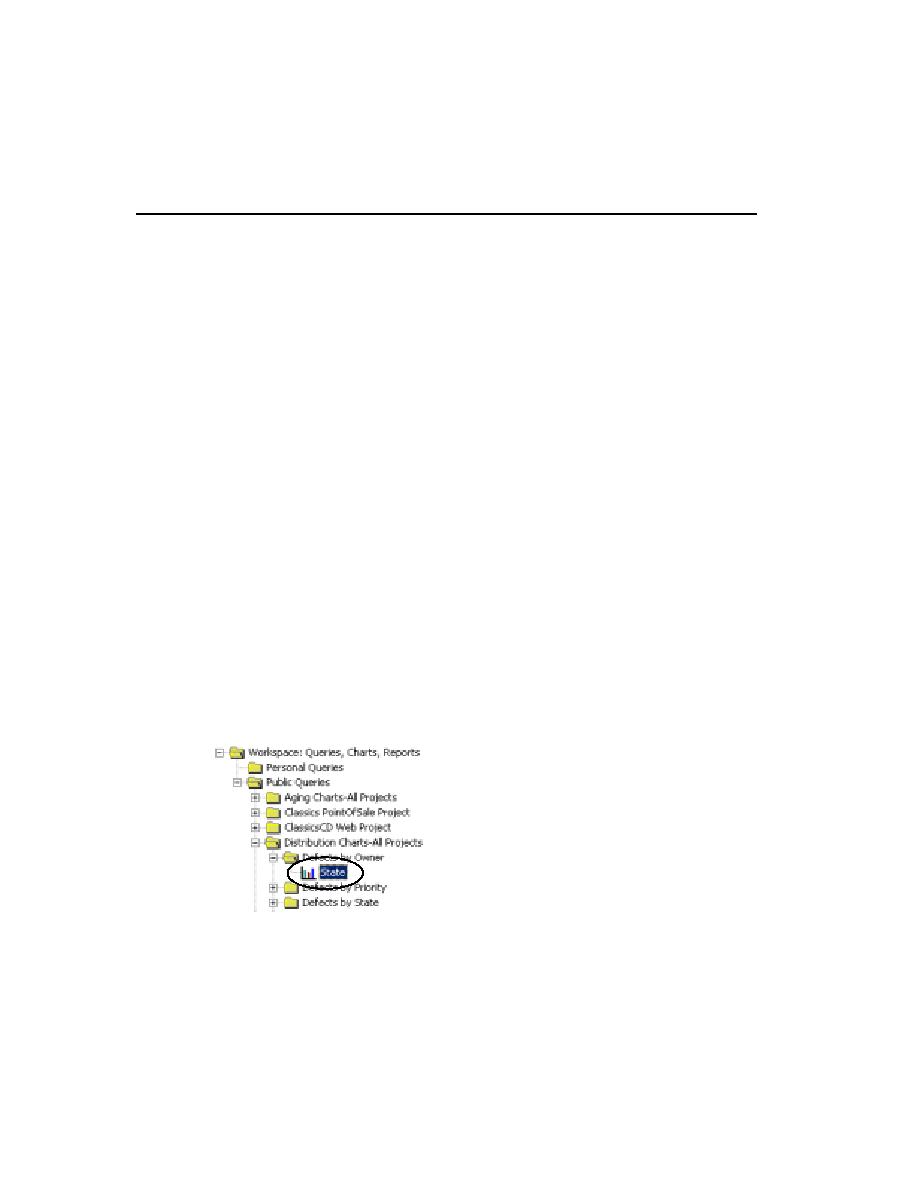
Showing the Workload
software. In this chapter, you learn how using ClearQuest helps you to assess the state
of your project.
activities (such as defects and enhancement requests) associated with a project.
schema repository. A schema repository describes the fields in the user database.
ClearQuest is easy to change; an administrator can customize and define queries,
records, fields, activities, and states specific to your development process.
you can most effectively allocate work for the next iteration. Using ClearQuest, you
can display a workload chart. From a workload chart, you can drill down to
information about a specific team member's workload. This feature can be helpful if
you are interested in learning about the defects and related details assigned to an
individual.
Defects by Owner