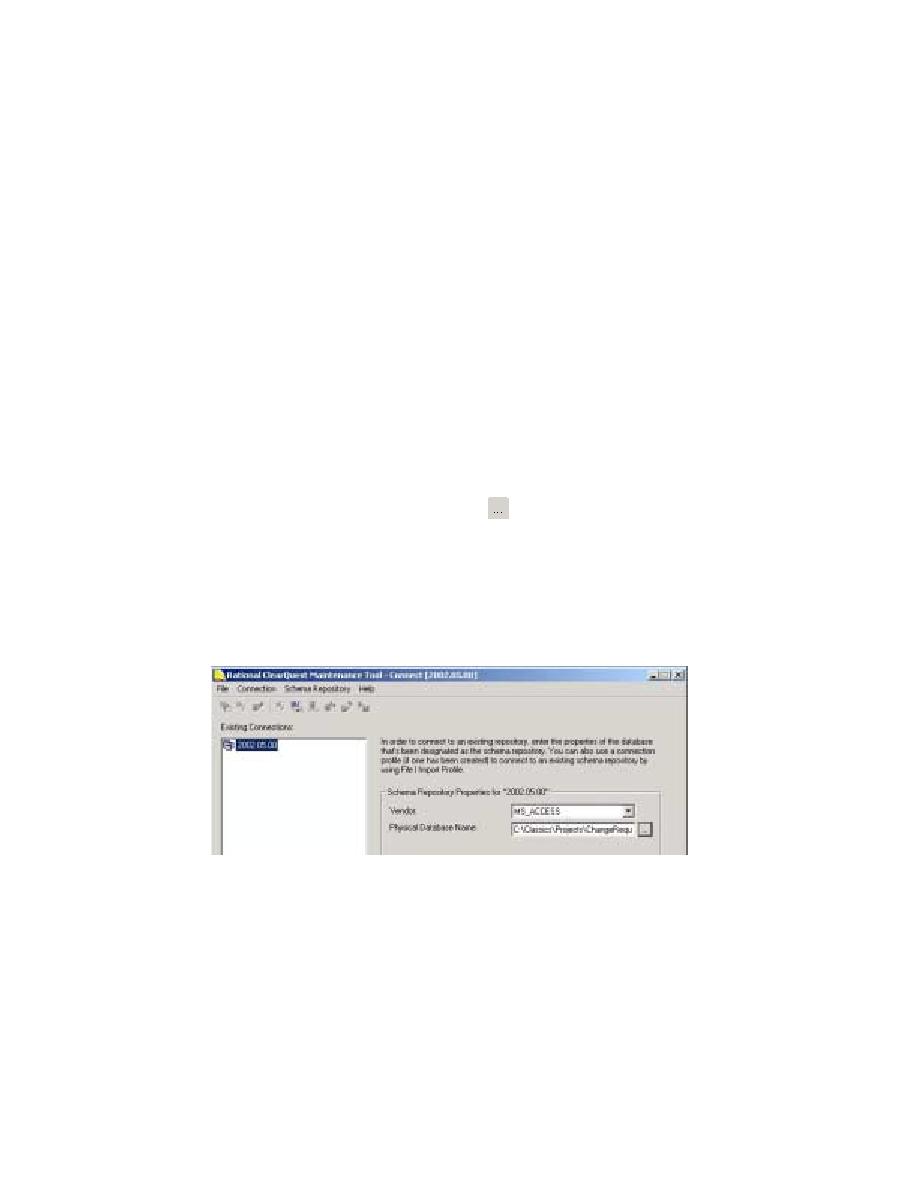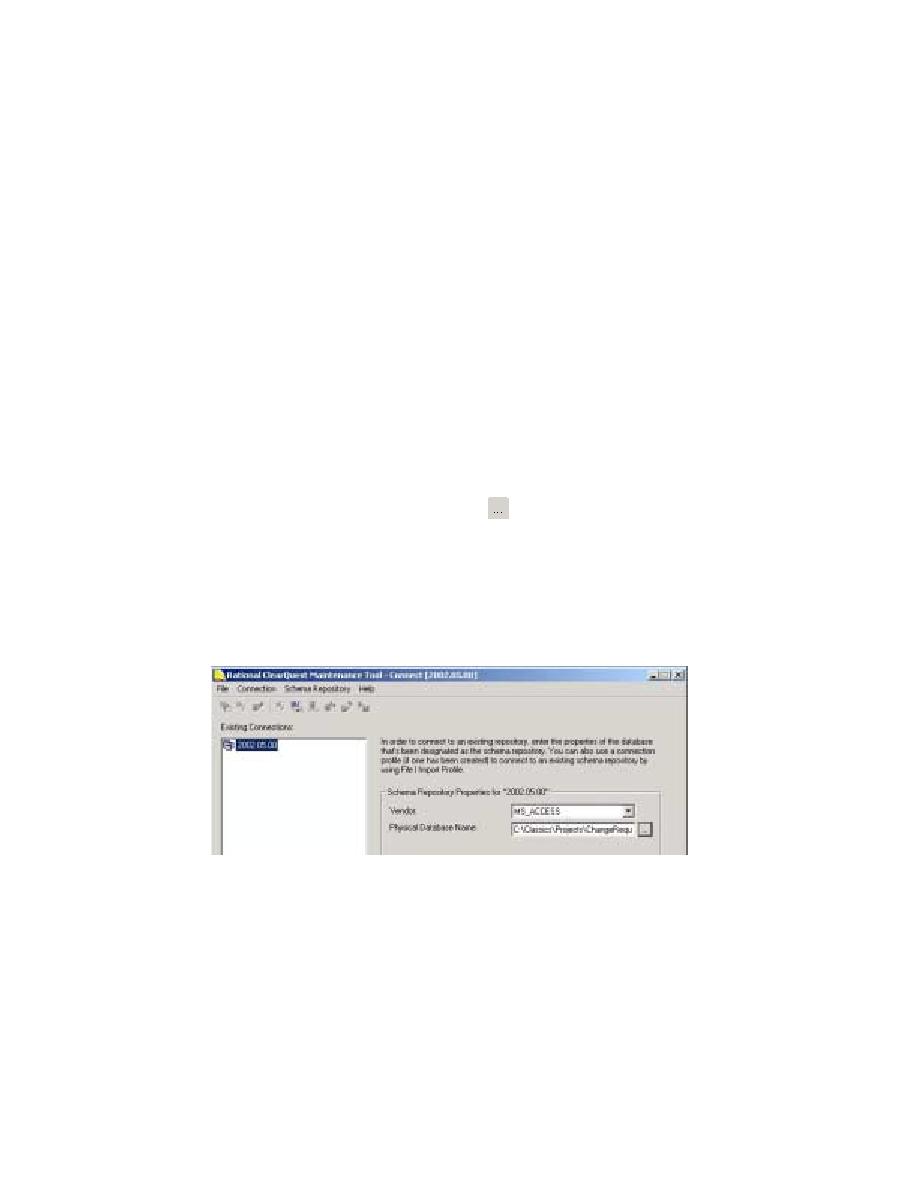
Rational ClearQuest Maintenance Tool
34
Chapter 2 - About This Tutorial
Exercise: Attach the ClearQuest database to your project.
1
Check whether Rational ClearQuest is installed on your computer by referring to
Table 1 on page 29. If it is installed, then you can proceed with this section's
instructions. If it is not installed, you cannot use ClearQuest during this tutorial.
2
From the Rational Administrator menu bar, click Tools >
Rational ClearQuest Maintenance Tool
.
3
From the ClearQuest Maintenance Tool menu bar, click Connection > New.
Note:
The next few steps show you how to connect to a schema repository
supplied with this tutorial. If you have been using ClearQuest and a connection to
another schema repository, you must reconnect to it after you finish with the
tutorial. If you have any questions, contact your project administrator.
4
Under Schema Repository Properties for "2002.05.00:"
a
Make sure the value in the Vendor box is MS_ACCESS.
b
In the Physical Database Name box, click
(the Browse button) and go to
C:\Classics\Projects\ChangeRequests
.
c
Click
CQMaster
.mdb, then click Open.
You have now entered the properties of the ClearQuest database to be used in
this tutorial (see Figure 4).
Figure 4
Attaching a ClearQuest Database Using Rational Administrator
d
Click Finish.