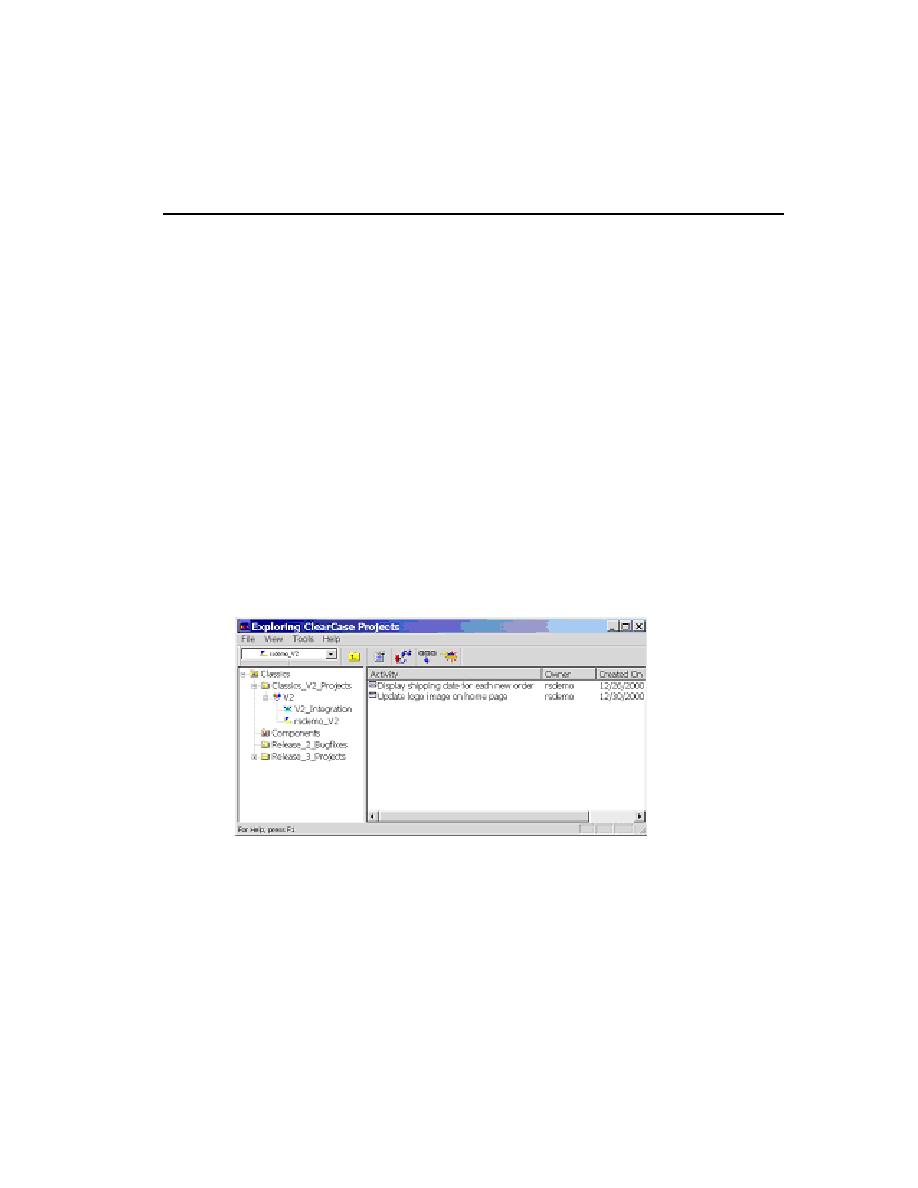
Using the Tools with UCM
follows:
individual sets up the ClearQuest and ClearCase LT environments, and creates a
Rational project. (A Rational project associates the data created and maintained by
Rational tools and enables integrations among them.) A project manager also
creates a UCM project to associate with the Rational project.
private workspace (consisting of a development stream and a development view) is
created for you. You also gain access to a workspace available to your entire team.
This public workspace includes an integration stream; you can create a companion
integration view for your own use.
your stream provides these configuration instructions to the view and tracks your
activities. When you join a project, UCM automatically configures your stream so
that you see the right version for your workspace (see Figure 13).
to-do list. From this list, you decide which activity to work on.