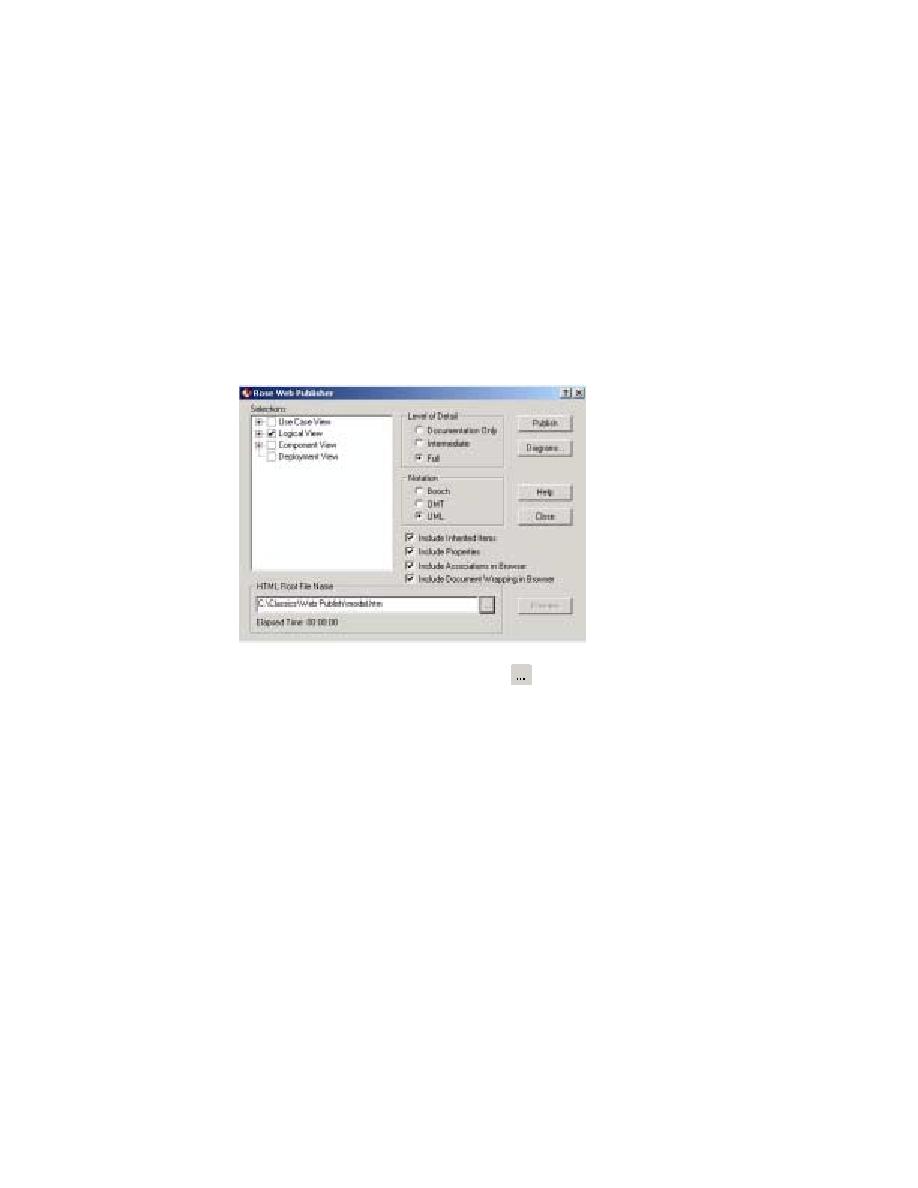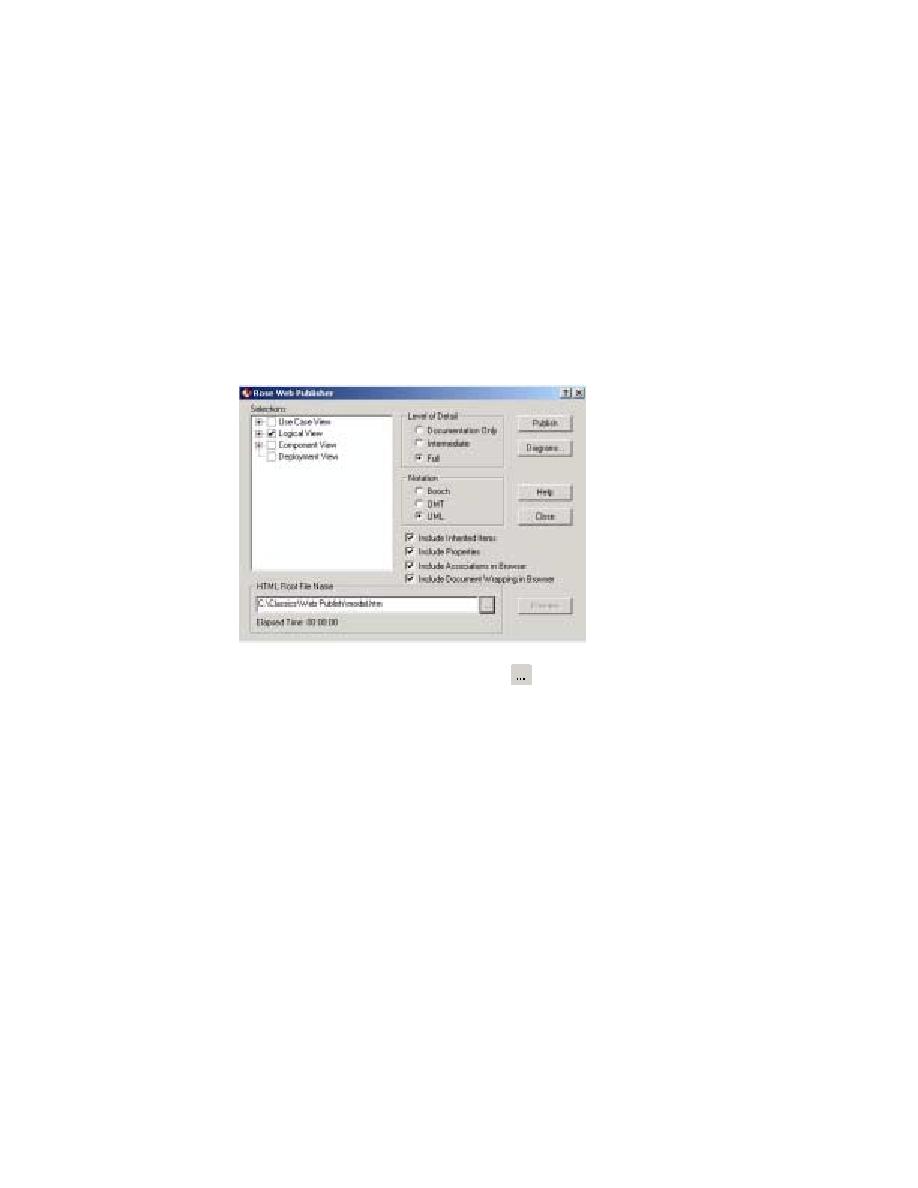
Publishing Models to the Web Using Rose
Publishing Part of the Model to the Web
99
Exercise: Publish the model to the Web.
1
From the Rose menu bar, click Tools > Web Publisher to open the Rose Web
Publisher dialog box.
2
In the Selections list, double-click the check boxes next to Use Case View and
Component View
to completely clear them. Click the check box next to Deployment
View
to clear it. Of the selections available, only Logical View should be selected (see
Figure 30
Publishing Models to the Web Using Rose
3
Next to the HTML Root File Name box, click
and go to
C:\Classics\Web Publish
.
Then type
model
in the File name box, and click Save.
4
On the Rose Web Publisher dialog box, click Publish.
Rose displays a progress indicator as it accesses and converts the models to
HTML. This process may take a few minutes. When the progress indicator
disappears, the Web files are ready.
5
Click Preview.
Your Web browser displays a hierarchical tree browser in the upper-left pane (the
Rose browser). The Rose models are displayed in the right pane (the
diagram
window).