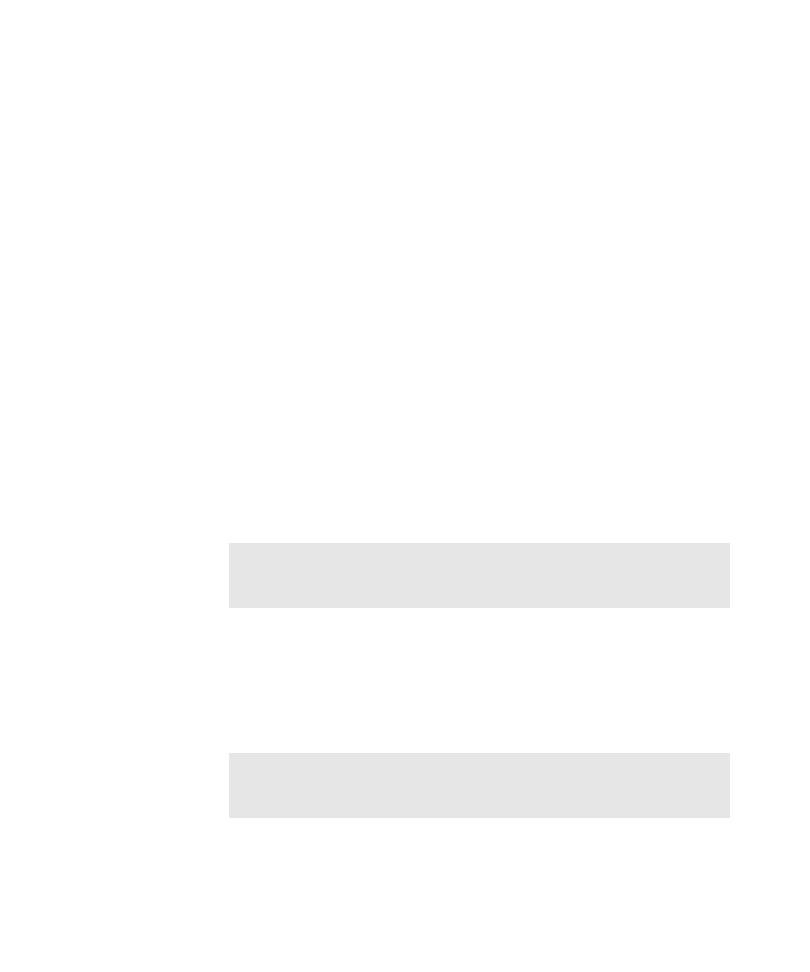
Creating a Pilot Scenario
is, set a delay interval for the appropriate action object in the application map.
For information about setting delay intervals for Pilot runs, see Specifying a Delay
Interval to Include in Generated Scripts on page 5-49.
functional areas of the AUT. Among other things, you can test how the AUT
responds when functional areas are exercised in a sequence that a user is likely to
follow. A Pilot scenario
the application map and arrange them in an ordered sequence. Each Pilot in the
sequence contributes a few steps to each script segment that the lead scenario Pilot
generates. The lead Pilot then builds the best script from the pool of script segments,
each of which contains steps in the sequence that you specify.
1. Determine the first functional area of the AUT that you want the scenario to
is the
TestFactory calculates accurate code coverage values for generated scripts, do
not combine Pilots that have access to any of the same controls.
scenario, insert a new lead Pilot anyway. Segregating Pilots helps to limit
confusion regarding the function of each.
you include non-lead Pilots that are fairly simple. Avoid adding Pilots that
contain their own scenarios.